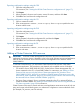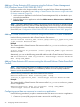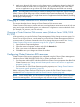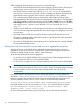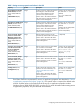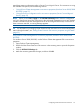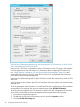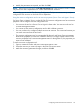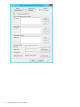HP EVA Cluster Extension Software Administrator Guide (5697-2445, July 2013)
When configuring Cluster Extension EVA resources, note the following:
• If the Failover Cluster Management GUI is used to configure a Cluster Extension EVA resource,
configuring the resource using a user configuration file (UCF file) is not required.
• EVA Cluster Extension creates a file called resource_name.online to indicate that the
EVA resource is online on the local node. This file is created in the directory specified by the
ApplicationDir resource property. If the resource is taken offline, this file is deleted.
• Two required property values can be set automatically only through the Failover Cluster
Management GUI or the HP EVA CLX resource configuration tool. The values of CSObjectPathA
and CSObjectPathB are gathered and set by clicking the OK or Apply button in the HP EVA
CLX Settings tab of the GUI. To set these properties using the CLI, use the clxconf command
and configure a UCF.cfg file. For more about the clxconf command, see “clxconf”
(page 70).
• Windows Server 2008 only: If a Cluster Extension EVA resource is not configured, the resource
icon in the Failover Cluster Management GUI shows the message “not configured” next to the
resource status.
• The Cluster Extension EVA resource must be the first resource for all other disk resources.
• The resource's PendingTimeout value must be equal to or greater than the value specified for
the ResyncWaitTimeout attribute.
• The resource's PendingTimeout value must be equal to or greater than the wait time specified
for the SmisRequestTimeout value.
Setting Microsoft cluster-specific resource and service or application properties
Microsoft allows you to set specific failover parameter and threshold values for a service or
application, as well as for a resource. Some of these values must be changed for EVA Cluster
Extension to enable manual recovery actions in case of a disaster.
To set Microsoft cluster-specific resource properties:
• For Windows Server 2008/2008 R2/2012, use the Failover Cluster Management GUI, or
cluster commands in the CLI, or use PowerShell Cmdlets.
• For Server Core or Hyper-V Server, use cluster commands in the CLI or use PowerShell Cmdlets.
TIP:
You can use the GUI option for Server Core or Hyper-V Server by using the MMC to manage
a cluster remotely. For more information about using the MMC, see your Microsoft
documentation.
EVA Cluster Extension requirements for Failover Cluster Management resource properties are
described in “Setting resource properties and values in the GUI” (page 25). If there is no required
value for a property, the valid and/or default values are specified. Set these properties in the
resource properties window or the CLI. If you use the CLI, use the following command:
cluster.exe resource ResourceName /prop PropertyName="PropertyValue".
Powershell cmdlets can also be used instead of cluster.exe. Use the following command:
Get-ClusterResource "Resource_name" | Set-ClusterParameter -Name
"property_name" -Value "value_to_set"
For more information about setting resource properties, see your Microsoft documentation.
24 Configuring HP EVA Cluster Extension