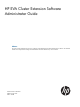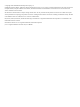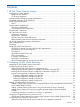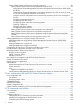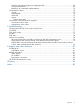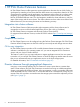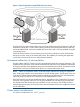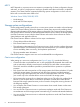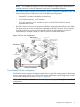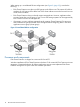HP EVA Cluster Extension Software Administrator Guide Abstract This guide contains detailed instructions for configuring and troubleshooting HP EVA Cluster Extension Software. The intended audience has independent knowledge of related software and of the HP EVA array and its software.
© Copyright 2013 Hewlett-Packard Development Company, L.P. Confidential computer software. Valid license from HP required for possession, use or copying. Consistent with FAR 12.211 and 12.212, Commercial Computer Software, Computer Software Documentation, and Technical Data for Commercial Items are licensed to the U.S. Government under vendor's standard commercial license. The information contained herein is subject to change without notice.
Contents 1 HP EVA Cluster Extension features.................................................................6 Integration into cluster software...................................................................................................6 Graphical user interface.......................................................................................................6 CLI for easy integration.........................................................................................................
Setting Cluster Extension EVA resource specific properties.......................................................26 Setting Cluster Extension EVA resource properties using the GUI..........................................26 Using Failover Cluster Management to set resource properties (Windows Server 2008/2008 R2/2012)................................................................................................................
Creating and configuring the user configuration file................................................................69 Timing considerations.........................................................................................................69 Restrictions for customized implementations...........................................................................70 Command-line utilities.............................................................................................................70 clxconf..
1 HP EVA Cluster Extension features HP EVA Cluster Extension offers protection against application downtime due to a fault, failure, or site disaster by extending a local cluster between data centers over metropolitan distance. HP EVA Cluster Extension reinstates critical applications at a remote site within minutes of an adverse event, integrating your open-system clustering software and HP EVA Continuous Access to automate failover and failback between sites.
Figure 1 Physical replication using HP EVA Continuous Access EVA Continuous Access-mirrored disks have a read/write-enabled source (local) disk and a read-only destination (remote) disk. Current cluster software products cannot distinguish between read-only and write-enabled disks, and cannot enable disk access if the disk is not write-enabled during the server boot process.
MSCS MSCS depends on a quorum resource to maintain a persistent log of cluster configuration changes and status, as well as a single point to resolve any possible events that could result in a split-brain situation. EVA Cluster Extension supports the following quorum configurations in which one site failure will not cause the entire cluster to fail.
NOTE: For complete information on which write modes are supported on each version of controller software, see the HP Enterprise Virtual Array Compatibility Reference.
When setting up a consolidated DR site configuration (see Figure 3 (page 10)), consider the following: • EVA Cluster Extension uses the unit of DR groups as the failover unit. This means all vdisks or members of a DR group will be failed over if the cluster software moves disk access from one cluster node to another. • EVA Cluster Extension does not directly support managed sets.
HP EVA Continuous Access Figure 4 (page 11) shows the supported EVA Cluster Extension configuration. Figure 4 Supported EVA Cluster Extension storage system configuration Synchronous replication Using synchronous mode, all write requests from the server are first transferred to the remote storage system. After each I/O has been mirrored in the cache area of the remote array, it is acknowledged to the local storage system. The write request is then acknowledged to the server.
HP Storage Management Initiative Specification To control EVA Continuous Access-mirrored vdisks from a server, EVA Cluster Extension uses the HP SMI-S interface. The HP SMI-S client implemented in the EVA Cluster Extension cluster integration, or in the CLI, communicates with the HP SMI-S server running on the P6000 Command View management server. NOTE: In this context, the term management server refers to the server running HP P6000 Command View.
User configuration file EVA Cluster Extension provides a user configuration file to customize failover behavior. You can specify all customizable objects of the EVA Cluster Extension in this file. For more information, see User configuration file (page 48). Force flag The force flag forces EVA Cluster Extension to skip the internal logic and enables write access to the local vdisks regardless of the DR group member state.
When the intersite links are down, EVA Cluster Extension will immediately try to use the remote management servers to interface with the remote array. Configuration tool (clxevaconfig.exe) EVA Cluster Extension uses the configuration tool (clxevaconfig.exe) to store configuration and access information for each configured management server. This tool stores information in the clxevacfg file.
HP P6000 Command View uses HP P6000 Command View is used to create vdisks and configure the HP EVA storage system. Using HP P6000 Command View, you can: • Create EVA Continuous Access DR groups. • Use Replication Solutions Manager or P6000 Command View to view a graphical representation of a DR group setup. • Use Replication Solutions Manager or P6000 Command View to manually switch source and destination roles of DR group members.
must be brought online in the secondary datacenter. Ensure that you check the CLX disaster recovery rules, and then carry out the storage failover before the cluster brings the CSV disk online. In a disaster scenario, CLX swaps the replication direction and performs the storage failover automatically, adding failover capabilities for the CSV disks in the clustering environment. Figure 5 Failover cluster manager EVA Cluster Extension supports CSV as well as non-CSV disks on Windows Server 2012.
2 Configuring HP EVA Cluster Extension After installing HP EVA Cluster Extension, use the configuration tool to define the EVA Cluster Extension setup configuration. Use Failover Cluster Manager, or cluster commands in the CLI, or Microsoft Failover Cluster PowerShell Cmdlets to add and configure resources. NOTE: For a list of supported operating system versions, see the HP SPOCK website: http:// www.hp.com/storage/spock.
Configuring HP EVA Cluster Extension
Defining HP EVA Cluster Extension configuration information using the GUI To define configuration information using the GUI: 1. Open the configuration tool. For instructions, see “Starting the HP EVA Cluster Extension configuration tool” (page 17). 2. Click Add in the EVA Management Server Configuration section to open the Add HP EVA Management Server (SMA) dialog box. 3. Enter the following values in the appropriate fields, and then click OK: 4. • The name and IP address of the management server.
6. Click Add in the Cluster Node Configuration section to open the Add Server dialog box. The available servers are listed. 7. Select the servers that are possible owners of the EVA Cluster Extension-managed disks, and then click OK. NOTE: See the Microsoft Failover Cluster Management documentation for more information about possible owners. 8. Click OK to close the configuration tool and save the information to all of the configured cluster nodes.
Exporting configuration settings using the GUI 1. Open the configuration tool. For instructions, see “Starting the HP EVA Cluster Extension configuration tool” (page 17). 2. 3. 4. Click Export. When prompted, choose a save location, enter a file name, and then click Save. Click OK to save and close the configuration tool. Exporting configuration settings using the CLI 1. 2. Open a command window. Enter CLXEVACONFIG EXPORT /FILE=filepath, where filepath specifies the save location and file name.
Adding a Cluster Extension EVA resource using the Failover Cluster Management GUI (Windows Server 2008/2008 R2/2012) Use the procedure in this section to add a resource using the Failover Cluster Management GUI. For instructions on using the CLI, see “Adding a Cluster Extension EVA resource using the Microsoft CLI cluster commands” (page 22). 1. Add a service or application in the Failover Cluster Management GUI, as described in your Microsoft documentation. 2.
2. Make every physical disk resource in the cluster service or application depend on both (all) resources within the cluster service or application. This ensures that any disk in the cluster service or application can go online only if both (all) DR groups are failed over correctly. NOTE: This configuration is the same one used for a Managed Set in Replication Solution Manager (RSM). Failover of both DR groups will be initiated and processed simultaneously.
When configuring Cluster Extension EVA resources, note the following: • If the Failover Cluster Management GUI is used to configure a Cluster Extension EVA resource, configuring the resource using a user configuration file (UCF file) is not required. • EVA Cluster Extension creates a file called resource_name.online to indicate that the EVA resource is online on the local node. This file is created in the directory specified by the ApplicationDir resource property.
Table 1 Setting resource properties and values in the GUI Property Format Description Value Thorough Resource Health Check Interval (Windows Server 2008/2008 R2/ 2012) Integer Used to poll “Alive” state for the resource. Decreasing this value allows faster resource failure detection but also consumes more system resources. Windows Server 2008/2008 R2/2012 GUI: 01:00 mm:ss (Default) Used to poll “Alive” state for the resource.
TIP: To change the properties in “Service or application properties and values” (page 26) with the CLI, use the following command: cluster group groupname /prop propertyname="propertyvalue". Powershell cmdlets can also be used instead of cluster.exe.
standalone resource configuration utility in Server Core or Hyper-V Server.
Using Failover Cluster Management to set resource properties of a CLX resource on which a CSV disk is dependant (Windows Server 2012) In the case of a CSV disk, it is possible to create a CLX resource in the CSV group, and make the CSV disk dependent on the CLX resource. For information about configuring CSV disk for CLX, see “Cluster Extension Cmdlets for CSV and Virtual Machine Management” (page 58).
4. Modify the parameters as required, and then click OK. NOTE: In the case of a CSV disk, the HP EVA CLX Settings tab in the properties window is visible only if that CSV disk is dependant on a "Cluster Extension EVA" resource. Alternatively, you can use HP EVA Resource Configuration Tool (ClxevaResConfig.exe) to configure the CLX resource on which the CSV is dependent.
Configuring HP EVA Cluster Extension
Configuring management servers To configure management servers from the cluster software HP EVA CLX Settings tab or the resource configuration tool: 1. To add a management server (CV Server): a. Click Add to open the Add SMA Data center Assignment dialog box. b. c. d. 2. 3. 4. Select a management server from the Server Name list. Assign the management server to a data center selected from the Data center list. Click OK to save and close the dialog box.
4. Click Apply to finish your modifications and leave the window open, or OK to save your changes and close the Properties window. Configuring cluster node data center assignments To configure cluster node data center assignments from the cluster software HP EVA CLX Settings tab or the resource configuration tool: 1. To add a cluster node: a. Click Add to open the Add Server Data center Assignment window. b. c. d. 2. 3. 4. Select a cluster node from the Server Name list.
NOTE: When using HP P6000 Command View 8.0.2 or later, if you created new DR groups, the groups might not show up immediately in the Select DR Group dialog box. To make a new DR group available in the EVA Cluster Extension GUI, do one of the following: 3. • Wait 30 minutes after creating the DR group. • Restart the HP CIM Object Manager service after creating the DR group. This service must be restarted on all Command View servers configured for the Cluster Extension EVA resource.
Use this dialog box to configure the DR group behavior. 2. • The values you can configure depend on whether the DR group uses synchronous or enhanced asynchronous mode. • The settings in the Replication link up scenario section affect the failover behavior when the EVA Continuous Access link is up. • The settings in the Replication link down scenario section affect the failover behavior when the EVA Continuous Access link is down.
2. Update the PreExecScript, PostExecScript, and PostExecCheck values as needed, and then click OK. For more information, see APPLICATION objects (page 51). 3. Click Apply to finish your modifications and leave the Properties window open, or OK to save your changes and close the window. Setting Cluster Extension EVA resource properties using the MMC If you are using Server Core or Hyper-V Server, you can manage a cluster remotely by using the MMC to run Failover Cluster Management.
NOTE: When you configure Cluster Extension EVA resource properties using the CLI, the properties that you enter are not validated. Ensure that you enter the correct property values and verify them against the HP EVA Cluster Extension documentation.
• MergeCheckInterval • StatusRefreshInterval IMPORTANT: If you plan to use the default values for these properties, no UCF is required. To configure properties using a UCF: 1. Take the Cluster Extension EVA resource offline. 2. Open the sample UCF.cfg file located in %ProgramFiles%\Hewlett-Packard\Cluster Extension EVA\sample. 3. Update the file with the property values you want to use.
6. Click OK to add the selected dependency. Adding dependencies using the CLI The cluster commands in this section can be used with Windows Server 2008/2008 R2/2012, Server Core, or Hyper-V Server.
Configuration of EVA CLX for CSV disk on Windows Server 2012 Configuration of CLX resource for the CSV disk is a two-step process. This is almost similar to the configuration of CLX for non-CSV disk. • Creation of CLX resource in the CSV Role The CSV disk resides in its own role in the Failover Cluster. The CSV disk is visible in the Failover Cluster Manager GUI, but the role in which the CSV disk resides is not visible.
Figure 6 (page 40) illustrates failover options and shows a second cluster group CLX_IIS. The resource CLX_FILESHARE is part of the service group CLX_SHARE and must be brought online before the physical disk resources Disk_P6000_LUN25. Figure 6 Service or application example Figure 7 Resource tree for service or application CLX_SHARE EVA Cluster Extension is configured as a single resource to enable read/write access to the physical disk resource used for the CLX_SHARE cluster group.
2. 3. 4. 5. 6. 7. 8. Create the file share service or application with all previously mentioned resources and its dependencies, except the Cluster Extension EVA resource on host3_DCB. Create a new resource of type Cluster Extension EVA and add systems host2_DCA, host3_DCB and host4_DCB to its possible owners. Change the restart behavior of the resource so that the resource can be restarted and that the restart affects the service or application. Set the number of restarts to 0.
Taking a resource offline Resources are usually taken offline automatically when the service or application is taken offline. Taking a resource offline causes resources that depend on that resource to go offline. When taking resources offline: • For Windows Server 2008/2008 R2/2012, use the Failover Cluster GUI, or Cluster CLI or MMC, or Microsoft PowerShell Cmdlets. • For Server Core or Hyper-V Server, use the CLI, or the MMC, or Microsoft PowerShell Cmdlets.
requested status information is reported. This ensures the priority of data integrity over cluster software failover behavior. However, in some cases, this behavior can cause a failure of the Cluster Extension EVA resources. • When EVA Cluster Extension uses HP EVA SMI-S to communicate with the HP EVA storage system, depending on the settings of the SMI-S request timeout property and the number of retries, the online operation could time out.
Remote management of Cluster Extension EVA resources in a cluster You can use the MMC with Failover Cluster Management to manage clusters and configure Cluster Extension EVA resources.
An alternate method is to manually move all resources to another node in the cluster before stopping the cluster service. After all resources are successfully moved to another node, stop and then restart the cluster service; then, manually move back all resources. Logs If the EVA Cluster Extension log files need to be cleared and reset (for example, to reduce disk space usage), you can delete the files. EVA Cluster Extension automatically creates new log files.
NOTE: The cluster resource type “Cluster Extension EVA for VM Management” supports VM management in a cluster. This resource type is available only on Windows Server 2012 and Windows Server 2012 Server Core. If you do not need VMs running on a CSV disk that is in the redirected access mode, you must configure resources of type "Cluster Extension EVA for VM Management" in the corresponding VM role.
Behavior of VM Management functionality in various disaster scenarios This section describes various disaster scenarios and how the VM management functionality behaves in such scenarios: • CSV disk owning cluster node and the VM owning cluster node are in different datacenter and the VM Role is offline: When you try to bring the VM role online, the online operation fails because the owner nodes of the respective resource are running in different datacenters.
3 User configuration file and EVA Cluster Extension objects Objects (also called properties in this document) define the disk array environment and failover/failback behavior. You can customize EVA Cluster Extension objects in the user configuration file or in the cluster software. User configuration file For the CLI implementation of EVA Cluster Extension, the user configuration file UCF.cfg is used to configure application service-specific information. UCF.
Objects are supported according to the requirements or capabilities of the cluster software, as indicated in Table 3 (page 49).
The COMMON tag can appear in the configuration file only once. The COMMON object does not require any value. Objects of the type COMMON can appear only one time. Those objects must be placed after the COMMON tag in the configuration file. If the default values fit your environment, there is no need to specify them in the file. COMMON Format tag Description Distinguishes between general (common) and application-specific objects.
greater than the default will increase the time in which you will get a response from user interface functions such as the Connection Test function and the clxconf utility if HP SMI-S has a longer response time than the SmisRequestTimeout value. Default value 180000 APPLICATION objects The APPLICATION section defines the failback behavior of the EVA Cluster Extension for each application service.
ApplicationStartup (Optional) Format String Description Specifies where a cluster group should be brought online. The ApplicationStartup object can be customized to determine whether an application service starts locally or is transferred back to the remote data center (if possible) to start immediately without waiting for resynchronization.
The online local cluster group must wait until the DR group status is no longer merging or copying. EVA Continuous Access initiates a resynchronization of the local vdisk based on the remote disk. EVA Cluster Extension monitors the copy process. If no copy progress is made after a monitoring interval expires, the copy process is considered failed and the EVA Cluster Extension returns a global error.
MSCS-specific behavior This is a private property for the Cluster Extension EVA resource type within MSCS. EVA Cluster Extension automatically runs the Connection Test and updates the consistency set object paths as necessary when the OK or Apply button is selected on the HP EVA CLX Settings tab. CLI-specific behavior You must enter this object in the user configuration file (UCF.cfg) when you use EVA Cluster Extension's CLI.
DC_A_StorageCellWWN (Required) Format String Description The WWN of the EVA storage system located in data center A. This is the node WWN value indicated in the Storage System Properties page in P6000 Command View. DC_B_StorageCellWWN (Required) Format String Description The WWN of the EVA storage system located in data center B. This is the node WWN value indicated in the Storage System page in P6000 Command View.
Default value 20 PostExecCheck (Optional) Format String Description The PostExecCheck object is used to configure EVA Cluster Extension to gather EVA disk pair status information after the takeover procedure. That information will be passed to the post-executable. In case of a remote data center failure, it could be time consuming to gather that information, especially if your post-executable does not need any EVA status information.
Use this property when FailsafeMode is disabled for the DR group, or FailsafeMode is enabled and FailsafeModeOverride is set to YES. If an EVA Continuous Access link goes down, and the resource is moved to the remote data center: Valid values • Setting this value to YES means that, regardless of whether or not the data is current in the remote data center, the resource will come online.
NOTE: When you configure a UCF file, remove the # symbol for the properties you want to configure. Cluster Extension Cmdlets for CSV and Virtual Machine Management CLX supports the following PowerShell Cmdlets to perform various operations: • Add-CSVDependencyOnCLXEVA • Add-VMDependencyOnCLXEVA • Get-VMOnClusterSharedVolumeListForCLXEVA As part of the CLX installation, these Cmdlets are registered on every node in the cluster.
PARAMETERS: -CSVDiskName Specifies the cluster shared volume name which will be made dependent on resource of type "Cluster Extension EVA”. Required? false Position? named Default value Accept pipeline input? false Accept wildcard characters? false This cmdlet supports the common parameters: Verbose, Debug, ErrorAction, ErrorVariable, WarningAction, WarningVariable, OutBuffer and OutVariable. For more information, see about_CommonParameters ((http://go.microsoft.
All CSV in the cluster will be made dependent on CLX EVA.
Cannot add the dependency of CSV: "Cluster Disk 6" on "Cluster Extension EVA" type resource: "CLX_EVA_Cluster Disk 6" as the resource is online Cluster Shared Volume Name CLX EVA Resource Name Cluster Disk 1 CLX_EVA_Cluster Disk 1 Cluster Disk 2 CLX_EVA_Cluster Disk 2 Cluster Disk 3 CLX_EVA_Cluster Disk 3 TOTAL CLUSTER SHARED VOLUMES IN THE CLUSTER FOR WHICH CLX EVA DEPENDENCY ADDED: 3 Example 2 C:\PS>Add-CSVDependencyOnCLXEVA -CSVDiskName "Cluster Disk 1" This command tries to make CSV "Cluster Dis
Add-VMDependencyOnCLXEVA SYNOPSIS: Adds a resource of type "Cluster Extension EVA for VM Management" to the list of resources on which a particular "Virtual Machine Configuration" type of resource depends, using AND as the connector, within a Failover Cluster. Existing dependencies remain in the list. Dependency of VM configuration on CLX ensures that a virtual machine comes online only after CLX resource has come online.
NOTES: The VM roles created using Failover Cluster Manager GUI are supported. "Virtual Machine Configuration" resource must be offline while trying to add the dependency. If a VM is residing on a CSV which is not dependent on resource of type "Cluster Extension EVA", then an error is thrown and no further operations are performed on that VM. The Confirm parameter and the Force switch parameter are provided. The cmdlet performs the operations irrespective of the storage array type of CSV.
Created the resource "CLX_EVA_New Virtual Machine" in virtual machine role: "New Virtual Machine" Added the dependency of Virtual Machine Configuration in VM Role New Virtual Machine" on "Cluster Extension EVA for VM Management" type resource: "CLX_EVA_New Virtual Machine" Virtual Machine Role CLX Resource Name New Virtual Machine CLX_EVA_New Virtual Machine Total virtual machines in the cluster residing on CSV: 1 TOTAL VIRTUAL MACHINES IN THE CLUSTER FOR WHICH CLX EVA DEPENDENCY ADDED: 1 Example 2 C:\P
Created the resource "CLX_EVA_New Virtual Machine" in virtual machine role: "New Virtual Machine" Added the dependency of Virtual Machine Configuration in VM Role New Virtual Machine" on "Cluster Extension EVA for VM Management" type resource: "CLX_EVA_New Virtual Machine" Virtual Machine Role CLX Resource Name New Virtual Machine CLX_EVA_New Virtual Machine Total virtual machines in the cluster residing on CSV: 1 TOTAL VIRTUAL MACHINES IN THE CLUSTER FOR WHICH CLX EVA DEPENDENCY ADDED: 1 RELATED LINKS:
The cmdlet performs the operations irrespective of the storage array type of CSV. Online help for the cmdlet is not supported. Example 1 C:\PS>Get-VMOnClusterSharedVolumeListForCLXEVA In this example, the cmdlet lists all the virtual machines that reside on a cluster shared volume. PS C:\> Get-VMOnClusterSharedVolumeListForCLXEVA Cmdlet Log Location: C:\Program Files\Hewlett-Packard\Cluster Extension EVA\log\CLXCmdlet.
4 CLI commands and utilities Using its CLI and command-line utilities, EVA Cluster Extension can be integrated with almost any cluster software for the Windows operating systems.
Related information • clxevarun expects only the app_name parameter, which uniquely identifies an application service in the APPLICATION section of the user configuration file. • To force a DR group failover, use the –forceflag option. When using clxevarun, the –forceflag option is used instead of app_name.forceflag, which is only used with the non-CLI version of EVA Cluster Extension. CAUTION: The forceflag option is an emergency switch used to manually activate your vdisk.
Creating and configuring the user configuration file The CLI expects as an argument the name configured as the APPLICATION tag value. The following is an example of a customized user configuration file when using clxevarun: ---- Sample UCF.
amount of delta data to be transferred between the source and destination vdisk could be large enough for the copy process to take some time. • To prevent the failover timeout trigger from terminating a failover command before it is finished, the time to copy an average amount of daily processed (write) data should be measured and the resource online timeout interval should be adjusted accordingly. Use only one (the slowest) link used for EVA Continuous Access to measure the copy time.
DC_A_StorageCellWWN 50001FE15002B5A0 DC_B_StorageCellWWN 50001FE15002B570 DC_A_ManagementHosts smam019fk351k # active sma DC_B_ManagementHosts clxeva1 # passive sma FailsafeMode disable DC_A_Hosts w2k7 w2k6 DC_B_Hosts w2k5 w2k8 ---- Sample UCF.cfg end clxconf will get the consistency set object paths and place them in clxobjpaths.cfg. For example: ---- Sample clxobjpaths.cfg begin APPLICATION CLX030 CSObjectPathA HPEVA_ConsistencySet.InstanceID="50001FE15002B5A0.
6005-08b40001-6e12-0000-7000-031a-0000" ---- Sample UCF.cfg end Return codes clxconf exits with one of the following return codes: 0 OK: clxconf successfully obtained both consistency set object paths for all of the applications. 3 FAILURE: clxconf failed to obtain both consistency set object paths for one or more of the applications.
Return codes 0 Successful, returns CSObjectPath_A and CSObjectPath_B values. 1 Found CSObjectPath for EVA array in data center A only. 2 Found CSObjectPath for EVA array in data center B only. 3 Connected to SMI-S server but cannot find matching CSObjectPaths for DR group. -1 Input error, prints usage. -2 Cannot find user name/password in bin\clxsmiscfg file. -3 Cannot connect to SMI-S server. -4 The size of return package from SMI-S is less than or equal to 0. -5 SMI-S exception caught.
Return codes 0 OK CAUTION: The changes made using the EVA Cluster Extension password management utility (clxpmu) are only saved on the local node on which it is run. To make the changes global, you must manually run clxpmu on each node or copy the file clxsmiscfg to each node in the cluster after you save the changes in clxpmu. HP recommends that you create a backup copy of the clxsmiscfg file before running clxpmu.
(there is an empty value for the object), no preprocessing or postprocessing is performed. If the object is not defined, then the argument value is empty. The 1. 2. 3. 4. 5. 6. 7. 8. 9. 10. 11. 12. 13. 14. 15. 16.
Pre-execution return code Text Description data-center-wide disabling of resources. This is local error behavior. 2 POST_ERROR_DC Post-executable failed; stop application service in this data center. MSCS does not allow cluster-wide or data-center-wide disabling of resources. This is local error behavior. 3 POST_ERROR_LOCAL Post-executable failed; stop application service on this system. 4 POST_ERROR_CONTINUE Post-executable failed; continue without error.
5 Troubleshooting To troubleshoot problems with EVA Cluster Extension, you must understand HP EVA Continuous Access environments. See the HP EVA Continuous Access and HP EVA SMI-S documentation before assuming that a problem has been caused by EVA Cluster Extension. Changing the EVA SMI-S user name and password If the HP P6000 SMI-S user name or password is changed through the P6000 Command View GUI or any other method, you must change the information in the EVA Cluster Extension.
• For CLX cmdlet logs, the CLXCmdlet.log file resides in: %ProgramFiles%\Hewlett-Packard\Cluster Extension EVA\log\ • • For each system, EVA Cluster Extension keeps its own log file in its default log location. System Log file Log location Windows clxevamscs.log %HPCLX_EVA_PATH%\log CLI clxevarun.log EVA Cluster Extension messages can also be found in MSCS log file.
Depending on the application and the resource property values, the resource tries to start on different nodes several times. If the remote data center is down, this looks like the application alternates (bounces) between the surviving systems. This happens until the application property values are reached or until the user disables the restart of the resource. This could be also the case if the ApplicationStartup resource property has been set to FASTFAILBACK.
You can add the disk based on this mapping and failover/failback the disk. The correct drive letter will show up when the disk is brought online on the node where you originally created the disk partition and drive letter.
6 Support and other resources Contacting HP For worldwide technical support information, see the HP support website: http://www.hp.
• Best Practices for HP Continuous Access and HP Cluster Extension with the HP EVA4400 in an Exchange 2007 environment • Considerations in HP StorageWorks EVA Cluster Extension configuration during backup and recovery operations using point-in-time copies (US English) • Implementing HP StorageWorks Cluster Extension for Windows in a VMware Virtual Machine HP websites For additional information, see the following HP websites: • http://www.hp.com • http://www.hp.com/go/storage • http://www.hp.
HP product documentation survey Are you the person who installs, maintains, or uses this HP storage product? If so, we would like to know more about your experience using the product documentation. If not, please pass this notice to the person who is responsible for these activities. Our goal is to provide you with documentation that makes our storage hardware and software products easy to install, operate, and maintain.
Glossary array A synonym of storage array, storage system, and virtual array. A group of disks in one or more disk enclosures combined with controller software that presents disk storage capacity as one or more virtual disks. asynchronous A term used to describe computing models that eliminate timing dependencies between sequential processes. In asynchronous replication, the array controller acknowledges that data has been written at the source before the data is copied at the destination.
Disk failure protection occurs when the storage system sets aside reserved capacity to take over the functionality of a failed or failing physical disk drive. In groups with mixed capacity drives, the reserved capacity is based on the largest disk in the disk group. The system must cover a failure in any drive, so it reserves enough capacity to cover the largest failure that could happen. disk group A named group of disks selected from all the available disks in a disk array.
FC connection A FC path between two storage systems or between a host and its storage. A connection is made up of multiple FC links. fencing The mechanism that prevents data corruption by removing an errant node from a cluster. Fibre Channel A data transfer architecture designed for mass storage devices and other peripheral devices that require high bandwidth. full copy The process of copying all data written on a source virtual disk directly to the destination virtual disk.
NIC Network interface card. A device that handles communication between a device and other devices on a network. normalization The initial full copy that occurs between a source vdisk to the destination vdisk. OCF Open Cluster Framework. P6000 Command View HP P6000 Command View consists of: • The GUI that displays the usage of the storage system. • The software behind the GUI, which controls and monitors the functions.
storage system A pair of HSV controllers and the array of physical disks they control. A storage system may contain vdisks that are sources as well as vdisks that are destinations. Sometimes used in context as follows: • Source storage system – Used in the context of a particular DR group, this is the storage system at which the source vdisk resides. • Destination storage system – Used in the context of a particular DR group, this is the storage system at which the destination vdisk resides.
Index A Adding dependencies using PowerShell, 38 APPLICATION description, 51 ApplicationDir description, 51 ApplicationStartup description, 52 asynchronous replication mode, 11 AutoFailbackType description, 26 B Basic Resource Health Check Interval description, 25 C CLI configuration, 6 Cluster Extension Cmdlets, 58 Cluster setup considerations Cluster Shared Volume, 15 ClusterNotifyCheckTime description, 53 UCF requirement, 36 ClusterNotifyWaitTime description, 53 UCF requirement, 36 clxconf command, 70
exporting configuration information, 20 F FailoverPeriod description, 26 FailoverThreshold description, 26 FailsafeMode description, 55 FailsafeMode Override description, 55 FASTFAILBACK value description, 52 features CLI, 6 disaster tolerance, 6 EVA Cluster Extension, 6 GUI, 6 integration with cluster software, 6 redirection of mirrored disks, 7 files configuration Windows , 14 force flag, 13 user configuration, 13 Force flag, 13 G GUI configuration, 6 H help obtaining, 81 HP technical support, 81 HP EV
R recommendations log files, 45 related documentation, 81 remote management, 24, 35, 44 Windows Server 2008/2008 R2, 44 Resource properties using Microsoft Failover PowerShell Cmdlets, 36 resources, 26 adding for Windows Server 2008/2008 R2, 22 adding with the CLI, 22 bringing online, 41 changing properties for Microsoft Cluster Service, 26 changing properties for MSCS, 26 configuring for MSCS, 23 deleting for MSCS, 42 more than one, 22 MSCS, 23 properties (CLI), 35 properties (Hyper-V Server), 26 propertie