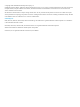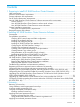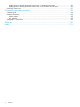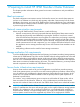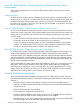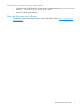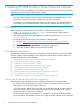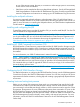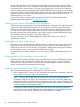HP 3PAR StoreServ Cluster Extension Software Installation Guide
to one of the storage systems. However, a connection to either storage system is not necessary
for the node to act as a tiebreaker.
• SAN fabrics can be extended to allow array-based data replication. See the HP StorageWorks
SAN Design Reference Guide and the HP 3PAR Remote Copy Users Guide for supported SAN
extension configuration and instructions on setting up your HP 3PAR Remote Copy environment.
Installing the multipath software
You must use supported multipath software to take advantage of the I/O path failover feature.
Install the multipath software on the cluster system before connecting the system to the second I/O
path. For more information on installing the multipath software, see 3PAR Windows Implementation
Guide located at: www.hp.com/go/saw.
Installing and configuring the JRE
To install the product license using the HP AutoPass GUI, you must first install the JRE. See the CLX
SPOCK website for the supported JRE versions.
NOTE: This step is required only if you want to use the AutoPass GUI to manage license keys. If
you do not install the JRE, you can use the HP 3PAR StoreServ Cluster Extension registration tool
to install license keys. For more information about using the registration tool, see “Using the HP
3PAR StoreServ Cluster Extension registration tool ” (page 25).
Installing HP 3PAR Command Line Interface (CLI)
HP 3PAR StoreServ Cluster Extension communicates with the HP 3PAR StoreServ Storage using the
HP 3PAR Command Line Interface (CLI). Ensure that you install and test the supported version of
HP 3PAR Command Line Interface (CLI) on all cluster nodes where Cluster Extension software will
be installed.
For more information, see 3PAR CLI Administrator’s Manual located at www.hp.com/go/saw.
NOTE: While installing or upgrading HP 3PAR Command Line Interface (CLI) on Windows, the
environment variable Path will be updated with the CLI install directory. Occasionally, this change
does not take effect and you may have to re-login to Windows. HP recommends that you test the
CLI commands after you install or upgrade HP 3PAR CLI and try to re-login, if the commands fail
due to the binary not found error.
For specific 3PAR CLI versions, see the HP SPOCK website: http://www.hp.com/storage/spock
Configuring the HP 3PAR StoreServ Storage
For detailed information on configuring the HP 3PAR StoreServ Storage, see the 3PAR Management
Console User Guide or the 3PAR CLI Administrator’s Manual. You can also consult your HP service
representative for further assistance, including help with creating a geographically dispersed cluster
environment.
Creating hosts and setting host persona
Before you can assign disk storage to a cluster node, you must create a host entry for the locally
connected server/node on each HP 3PAR StoreServ Storage. Each HP 3PAR StoreServ Storage
port connecting to a host HBA port through a fabric or direct connection must be set to the correct
host persona. Host personas are a set of behaviors that permit hosts connected to FC ports on the
HP 3PAR StoreServ Storage to deviate from the default host behavior. Host personas are tied to
the host name and identified by the host persona number. Use the HP 3PAR CLI commands or the
HP 3PAR Management Console to display, create, modify, and remove host personas. For more
information, see the HP 3PAR CLI Administrator’s Manual or the HP 3PAR Management Console
Online Help.
Pre-installation procedures 9