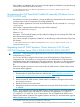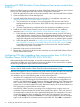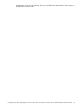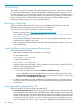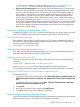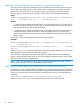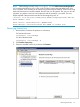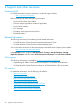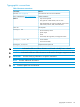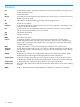HP 3PAR StoreServ Cluster Extension Software Installation Guide
3 Licensing
This chapter explains how to obtain and install the product license keys. A license key is required
to use all of the product features. The License Entitlement Certificate provides instructions on how
to obtain a license key. In the meantime, a temporary, instant-on license key is available so that
you can immediately start using all of the features. The instant-on key is valid for 60 days from the
first use. Upon expiration of the instant-on license key, the features will be disabled. You must
obtain a permanent license key to continue using the features.
Retrieving a license key
When you purchase this product, you receive a License Entitlement Certificate. You will need
information from this certificate to retrieve and enter your license keys.
You can use any of the following methods to request a license key:
• Obtain a license key from http://www.hp.com/software/licensing.
• Use AutoPass to retrieve permanent license keys. See “Using AutoPass to retrieve permanent
license keys” (page 24).
• Fax the Password Request Form that came with your License Entitlement Certificate. See the
certificate for fax numbers in your area.
• Call or email the HP Password Center. See the certificate for telephone numbers in your area
or email addresses.
Using AutoPass to retrieve permanent license keys
To retrieve permanent license keys:
1. Start AutoPass, located in the CLX product's bin directory:
For host based licenses
clxautopass -ovlicensemgr
For device based licenses
clxautopass -ovlicensemgr -d
AutoPass requires that a JRE and/or SDK be installed on the cluster node. See the CLX SPOCK
website for the latest supported JRE versions.
2. Take one of the following actions:
• If you have an Internet connection, click Retrieve/Install License Key.
• If you installed the product on a system that does not have an Internet connection, click
Retrieve License Key through Email/Fax. When you receive the license key in email, start
AutoPass and click Install/Restore License Key.
3. For MSFC environments only: After installing the permanent license keys, restart the product
so that the license will be recognized. You can restart the product by restarting the Microsoft
cluster service.
Licensing models supported by CLX
There are two types of licensing model supported by CLX.
1. Host based permanent license: In this licensing model, HP 3PAR StoreServ CLX license needs
to be procured for each node that uses HP 3PAR StoreServ Cluster Extension (CLX). If Microsoft
failover Cluster has [Nh] number of nodes that have CLX software installed connected to [Na]
number of storage arrays, you need to procure [Nh] number of host based permanent licenses
to make CLX work. For example, if you have 5 cluster nodes having CLX installed, you must
have 5 host based CLX licenses – one for each node. Applying Host based permanent license
24 Licensing