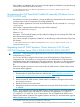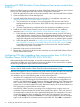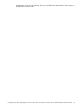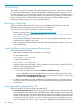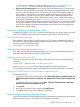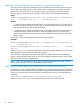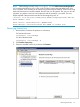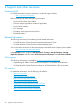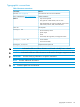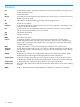HP 3PAR StoreServ Cluster Extension Software Installation Guide
Upgrading HP 3PAR StoreServ Cluster Extension from versions earlier than
3.02.00
Perform the following steps to upgrade to the latest 3PAR Cluster Extension Software version without
loosing your CLX configuration and cluster resource configuration information:
1. Move all applications from the current node to another node in the Microsoft Failover Cluster.
2. Close Microsoft Failover Cluster Manager GUI.
3. Uninstall 3PAR Cluster Extension from the current node. For uninstallation instructions, see
“Removing 3PAR StoreServ Cluster Extension” (page 14).
a. This procedure has an exception. Do not unregister the CLX resource and CLX VM
Management Resource (For Windows 2012/2012 R2 only) when prompted as part of
the process.
b. Store the Cluster Extension configuration file also during the uninstallation process.
4. Install the new 3PAR Cluster Extension version only on the local node. For installation
instructions, see “Installing HP 3PAR StoreServ Cluster Extension Software” (page 11).
a. Follow the steps as described in Importing configuration settings using the GUI section
of HP 3PAR StoreServ Cluster Extension Software Administrator Guide to import the CLX
configuration that was saved during the uninstallation of the old CLX version. You must
import the configuration only to the current node where you are performing the upgrade.
b. Follow the steps as described in “Configuring CLX after upgrading from versions earlier
than 3.02.00 (For Windows Server 2008/2008 R2/2012/2012 R2)” (page 22) after
successfully importing the CLX configuration on the current node. Save the modified
configuration only on the current node.
5. Restart the cluster service on the local node.
6. Repeat steps 1 through 5 for all other cluster nodes that are running HP 3PAR Cluster Extension
versions earlier than 3.02.00.
Configuring CLX after upgrading from versions earlier than 3.02.00 (For
Windows Server 2008/2008 R2/2012/2012 R2)
Before performing the following steps, ensure that TPDNOCERTPROMPT and TPDCERTFILE
environment variables are not set. If these environment variables are set, remove them. Complete
the following configuration steps and then set the variables.
NOTE: For information on SSL Certificate management, see the 3PAR SSL Certificate management
section in the HP 3PAR StoreServ Cluster Extension Software Administrator Guide.
After the CLX upgrade is done on all the failover cluster nodes, the same Windows user must login
to every failover cluster node and cache the HP 3PAR exception file locally on that node.
You can follow any one of the following steps to cache the exception file:
• Launch the CLX configuration tool on a cluster node. For information on launching the CLX
configuration tool, see Starting the HP 3PAR StoreServ Cluster Extension configuration tool
section in HP 3PAR StoreServ Cluster Extension Software Administrator Guide. Select an array
that is already added, select Modify, and then click Connect. Select Yes when HP 3PAR CLI
prompts you to store the exception file locally. Repeat this step for all the arrays added in the
CLX configuration on all the failover cluster nodes.
• Launch the HP 3PAR CLI and try connecting to the configured array using the array user
credentials. Save the exception file locally when prompted and store it. CLX is not aware of
the exception file location as this step is performed outside the CLX configuration. You have
to make the CLX aware of the exception file. Launch the CLX configuration tool, select an
array, select Modify, and then click Connect. You will not be prompted to save the exception
again as the exception file is already stored using the 3PAR CLI. Select OK to complete the
22 Installing HP 3PAR StoreServ Cluster Extension Software