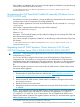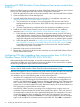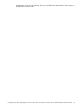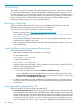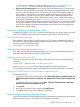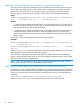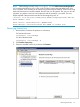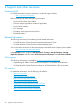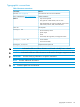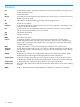HP 3PAR StoreServ Cluster Extension Software Installation Guide
If the Cmdlet is not registered, then you have to manually register the Cmdlet DLL using the following
command from the CLX product bin directory:
C:\Windows\Microsoft.NET\Framework64\v4.0.30319\InstallUtil.exe
CLX3PARCmdlets.dll
Unregistering the CLX PowerShell Cmdlet DLL manually [Windows Server
2012/2012 R2 only]
If a problem occurs during uninstallation, execute the following commands from the command line
on all the cluster nodes to unregister the PowerShell Cmdlets DLL.
Check if Cmdlet is registered or not. Launch PowerShell Window. Run the command Get-PSSnapin
-Registered
If the Cmdlet is registered then the following output will be displayed:
Name : CLX3PARCmdletsSnapin
PSVersion : 3.0
Description : This PowerShell SnapIn provides cmdlets for helping the user manage CLX 3PAR with
Microsoft Windows PowerShell
If you want to manually unregister the Cmdlet DLL, use the following command from the CLX product
bin directory:
C:\Windows\Microsoft.NET\Framework64\v4.0.30319\InstallUtil.exe /u
CLX3PARCmdlets.dll
Upgrading from HP 3PAR StoreServ Cluster Extension 3.02.00 and
4.00.00 (Windows Server 2003/2008/2008 R2/2012/2012 R2)
1
IMPORTANT: Before starting the upgrade procedure, save the HP 3PAR StoreServ Cluster Extension
configuration file, if it exists.
You can save the file by using the Export feature in the HP 3PAR StoreServ Cluster Extension
configuration tool. For instructions on saving the file, see HP 3PAR StoreServ Cluster Extension
Administrator Guide. After completing the upgrade procedure in this section, use the Import feature
in the HP 3PAR StoreServ Cluster Extension configuration tool to import the saved configuration
file.
Perform the upgrade procedure on each node locally. HP 3PAR StoreServ Cluster Extension does
not support remote upgrades.
To upgrade from HP 3PAR Cluster Extension 3.02.00 and 4.00.00:
1. Download the HP 3PAR Cluster Extension Software from https://h20392.www2.hp.com/
portal/swdepot/displayProductInfo.do?productNumber=CLX.
2. Move all of the applications from the current node to any other node.
3. Double-click the HP 3PAR StoreServ Cluster Extension installation package and then follow
the onscreen instructions.
4. Restart the cluster service on the node.
5. Repeat this procedure for all other nodes that are running HP 3PAR Cluster Extension 3.02.00
or 4.00.00.
NOTE: If you upgrade to the latest HP 3PAR StoreServ Cluster Extension, ensure that 3PAR CLI
on every failover cluster node, and 3PAR OS on the arrays are upgraded to 2.3.1 MU5 P35,
3.1.1. MU3 P27, 3.1.2 MU3 P16, 3.1.3, or later versions. You can upgrade both 3PAR CLI and
3PAR OS either before or after the CLX upgrade operation. However, you must perform the upgrade
before performing any CLX operation.
1. For Windows Server 2003, CLX supports upgrade from 3.02.00 only.
Unregistering the CLX PowerShell Cmdlet DLL manually [Windows Server 2012/2012 R2 only] 21