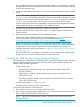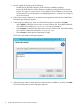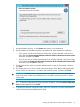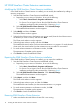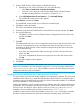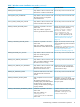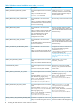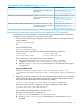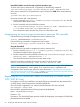HP 3PAR StoreServ Cluster Extension Software Installation Guide
7. Accept the default location, or click Browse and specify a new destination.
8. Specify whether the installation directory will apply to all nodes selected for installation:
• If you want to use the same destination location for all nodes selected in the previous
step, select the Use the same destination location for all the selected remote cluster nodes
check box, and then click Next.
• If you do not want to use the same destination for all nodes selected in the previous step,
do not select the Use the same destination location for all the selected remote cluster nodes
check box, and click Next to continue.
9. For all remote cluster nodes: Accept the default location or enter a new location, and then
click Next.
10. The installer asks if you want to install a permanent license. Click Yes to install a permanent
license. Follow the instructions in to retrieve and install the license, and then click Finish.
CAUTION: You must perform the permanent license installation procedure separately on
each cluster node. Cluster-wide installation does not install a permanent license on remote
cluster nodes.
TIP: To start the configuration tool at the end of the installation, select the Launch Configuration
Tool check box before you click Finish.
11. To perform the required configuration steps, follow the instructions in the HP 3PAR StoreServ
Cluster Extension Software Administrator Guide.
Installing HP 3PAR StoreServ Cluster Extension Software 13