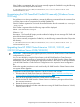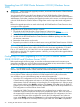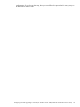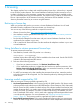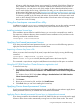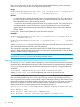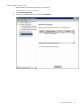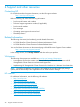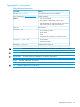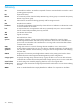HP 3PAR StoreServ Cluster Extension Software Installation Guide (5697-2895, December 2013)
that, if you run this tool from any one of the cluster nodes with the following option, permanent
license in all other cluster nodes will be imported automatically.
Usage:
ClxDeviceLicenseRegistration[.exe] {[-f <License File 1> <License File
2>>] | [-s <License File 1>]} [. . .<License File n>]
Options:
• -f : Import the device based permanent licenses using multiple license files. This option has to
be used to apply the licenses for the first time or can be used later, but minimum two device
based permanent license files should be provided.
• -s : Import the device based permanent license using single license file. This option has to be
used subsequently to import the license for a device purchased only if you have already
applied device based permanent licenses earlier for different devices in the same Microsoft
failover cluster.
[License File] : Device based permanent license file name with path.
Examples:
ClxDeviceLicenseRegistration.exe -f <License File 1> <License File 2>
[ . . .<License File n>]
ClxDeviceLicenseRegistration.exe -s <License File 1> > [ . . . <License
File n>]
Where License File is a device based license file name with path. At least two or more valid
device based permanent license files should be provided.
This command is equivalent to manually importing the HP 3PAR CLX device based permanent
license in each individual cluster node one by one using either clxautopass utility or the HP 3PAR
StoreServ Cluster Extension registration tool.
NOTE: This tool is applicable only if you procure device based permanent licenses. This tool
should not be used if you procure node based permanent licenses.
Applying Device based permanent license keys in non-clustered environment
If CLX3PARrun.exe is used for failover operation in a non-clustered environment and if you have
purchased device based permanent licenses, follow the procedure for permanent license installation.
Once you procure the device based license file, import the license key by running the following
command:
clxautopass -addpasswords <Device based license File path>
Where license File path is the full (absolute) path name to the license key file.
NOTE: While adding license(s) using clxautopass.exe and Cluster Extension Registration
tool, sometimes the following error is seen in the CLX logs. Licenses may get added even if this
error is reported. These licenses can be verified using the clxautopass GUI tool. If the licenses using
these tools have been successfully installed, then this error can be ignored. This error can also be
ignored if you perform a resource online operation and the operation is successful. This error
maybe reported if the procured license file has lines beginning with “#”.
[05/20/13 15:43:04][6108][ClxAutoPass][ERROR] Dumping AutoPass ERR obj:
Error Number = 1012
Error Source = COvLicInstaller::apAddLicense
Error Message = Invalid Password! Not Added to License File
26 Licensing