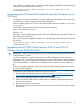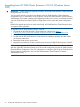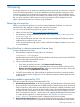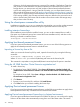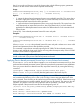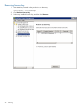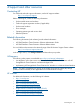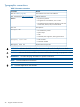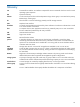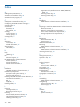HP 3PAR StoreServ Cluster Extension Software Installation Guide (5697-2443, July 2013)
Upgrading from HP 3PAR Cluster Extension 3.00.00 (Windows Server
2012)
IMPORTANT: Before starting the upgrade procedure, save the HP 3PAR StoreServ Cluster Extension
configuration file, if it exists.
You can save the file by using the Export feature in the HP 3PAR StoreServ Cluster Extension
configuration tool. For instructions on saving the file, see the HP 3PAR StoreServ Cluster Extension
Administrator Guide. After completing the upgrade procedure in this section, use the Import feature
in the HP 3PAR StoreServ Cluster Extension configuration tool to import the saved configuration
file.
Perform the upgrade procedure on each node locally. HP 3PAR StoreServ Cluster Extension does
not support remote upgrades.
To upgrade from HP 3PAR Cluster Extension 3.00.00:
1. Download the HP 3PAR StoreServ Cluster Extension Software from https://
h20392.www2.hp.com/portal/swdepot/displayProductInfo.do?productNumber=CLX.
2. Move all of the applications from the current node to any other node.
3. Double-click the HP 3PAR StoreServ Cluster Extension installation package and then follow
the onscreen instructions.
4. Restart the cluster service on the node.
5. Repeat this procedure for all other nodes that are running HP 3PAR Cluster Extension 3.00.00.
NOTE: If you upgrade HP 3PAR CLX to HP 3PAR StoreServ Cluster Extension Software 3.01.00
and also upgrade to the latest firmware, the CLX must be configured using the HP 3PAR StoreServ
Cluster Extension Configuration Tool. For information on configuring CLX using HP 3PAR StoreServ
Cluster Extension Configuration Tool, see HP 3PAR StoreServ Cluster Extension Software
Administrator Guide.
22 Installing HP 3PAR StoreServ Cluster Extension Software