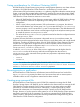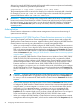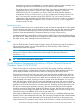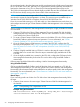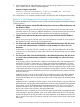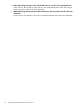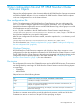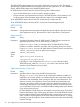HP 3PAR StoreServ Cluster Extension Software Administrator Guide
the coordinated node in the other datacenter and the coordinated node will take care of committing
the I/O to the disk. Due to this, VMs may incur a performance penalty especially if the distance
between the datacenter is long. This is where the CLX VM management feature plays a role.
The CLX for VM management ensures that the highly available VMs and the coordinated node of
the CSV disk are always running in the cluster nodes of the same datacenter.
NOTE: A new cluster resource type called “Cluster Extension 3PAR for VM Management” is
introduced to support the VM management in a cluster. This resource type is available only on
Windows Server 2012/2012 R2 or Windows Server 2012/2012 R2 Server Core.
If you do not need VMs running on a CSV disk which is in the redirected access mode, then you
must configure resources of type "Cluster Extension 3PAR for VM Management" in the corresponding
VM role.
Steps to configure CLX feature for VM Management functionality for a highly available VM created
on a CSV disk:
1. Create a CSV disk in the Failover Cluster Manager. The newly created CSV disk should be
managed by the CLX to do storage failover. The CSV role in which the CSV disk is residing
is not visible in the Failover Cluster GUI.
2. To create a Cluster Extension 3PAR cluster resource in the hidden CSV role, CLX has provided
PowerShell Cmdlet to perform the required operation. For more information, see “Cluster
Extension Cmdlets for CSV and Virtual Machine Management” (page 69)
3. Once the Cluster Extension 3PAR resource is created in the CSV role, configure the CLX
Resource private properties. See “ Using Failover Cluster Management to set resource properties
of a CLX resource on which a CSV disk is dependant (Windows Server 2012/2012 R2)”
(page 37)
4. Creation of highly available VMs on CSV disk is similar to the steps for creation of highly
available VMs on a normal disk. Follow the steps to create the highly available VM on the
CSV disk.
5. Once the highly available VM is created on the CSV disk, configure the CLX feature for the
VM management functionality for that VM. This can be done using PowerShell Cmdlet or
manual steps.
Following steps should be followed for enabling a VM for VM Management functionality:
Using PowerShell Cmdlet
CLX has provided PowerShell Cmdlet to make all the VMs which are created on a CSV disk for
VM management functionality. If you want only specific set of VMs to have the VM management
functionality, follow the manual steps as described below to make a specific VM for VM management
functionality. For more information, see “Cluster Extension Cmdlets for CSV and Virtual Machine
Management” (page 69).
Manual Steps:
If you want only specific set of VMs of a CSV disk to have VM management functionality, follow
the steps.
1. Create a cluster resource of resource type “Cluster Extension 3PAR for VM Management” in
the VM Role.
NOTE: Corresponding CSV is dependant on CLX.
Example: Using the PowerShell
Add-ClusterResource -Name VM_MGMT_Res -Group VM4_2k12 -ResourceType
"Cluster Extension 3PAR for VM Management"
54 Configuring HP 3PAR StoreServ Cluster Extension