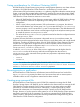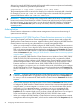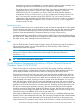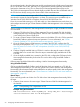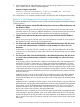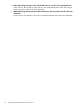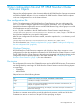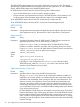HP 3PAR StoreServ Cluster Extension Software Administrator Guide
After you log into the HP 3PAR command shell (using the valid username and password credentials),
use following command to generate the password file:
setpassword -u <user name> -saveonly -file <file name>
The generated password file is stored in the directory from where the command shell is launched.
For example, if you use %HP 3PAR CLI PATH% to login to the command shell, the generated
password file location will be <HP 3PAR CLI PATH>\bin.
IMPORTANT: If there is any change in the configured IP address of the array or password file
location and content, Cluster Extension will fail to communicate with the array and will not perform
the required actions. At any point of time, you can launch the HP 3PAR StoreServ Configuration
tool and use the Connection Test option to verify connectivity and array credentials, and take
necessary action.
Administration
Cluster Extension administration includes remote management of resources and monitoring of
system resources and logs.
Remote management of HP 3PAR StoreServ Cluster Extension resources in a cluster
You can use the MMC with Failover Cluster Management to manage clusters and configure HP
3PAR StoreServ Cluster Extension resources. Note the following when configuring HP 3PAR StoreServ
Cluster Extension resources by using the MMC from a remote management station:
• When you use the MMC to remotely configure HP 3PAR StoreServ Cluster Extension resource
properties in a Server Core or Hyper-V Server cluster node, the Failover Cluster Management
GUI on the remote management station displays the standard Microsoft Properties tab instead
of the customized HP 3PAR StoreServ Cluster Extension Parameters tab. For more information
about the Parameters tab, see “Setting HP 3PAR StoreServ Cluster Extension resource properties
using the MMC ” (page 43).
• When you install HP 3PAR StoreServ Cluster Extension into a Windows Server 2003/2008/
2008 R2/2012/2012 R2 environment, the resource extension DLL is registered by default,
which prevents you from configuring a HP 3PAR StoreServ Cluster Extension resource from a
remote management station. If you need to remotely configure a HP 3PAR StoreServ Cluster
Extension resource in a Windows Server 2003/2008/2008 R2/2012/2012 R2 based
cluster, unregister clx3PARmscsEx.dll from the cluster node, which allows you to configure
the HP 3PAR StoreServ Cluster Extension resource using the standard Microsoft Properties tab.
Use the command cluster /UNREGADMINEXT: Clx3PARmscsEx.dll to unregister the
DLL.
CAUTION: Configuring HP 3PAR StoreServ Cluster Extension resources using the MMC from
a remote management station is supported using only the standard Microsoft Properties tab.
Do not try to use the customized HP 3PAR StoreServ Cluster Extension Parameters tab for this
purpose.
• If you see the customized HP 3PAR StoreServ Cluster Extension Parameters tab when you try
to configure HP 3PAR StoreServ Cluster Extension resource from a remote management station
using the MMC, you must unregister clx3PARmscsEx.dll from the cluster node. Use the
command cluster/UNREGADMINEXT:clx3PARmscsEx.dll to unregister the DLL.
Unregistering the DLL allows you to configure the resource using the standard Microsoft
Properties tab. This situation might occur if you have a cluster with both Server Core or Hyper-V
Server and Windows Server 2003/2008/2008 R2/2012/2012 R2 cluster nodes.
• When you configure HP 3PAR StoreServ Cluster Extension resource properties from a remote
management station through the MMC, which uses the standard Microsoft Properties tab, the
52 Configuring HP 3PAR StoreServ Cluster Extension