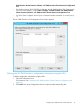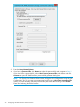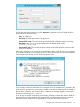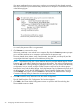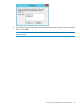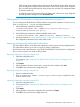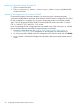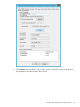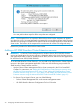HP 3PAR StoreServ Cluster Extension Software Administrator Guide
You must perform these steps for all the arrays that are configured.
NOTE: The exception file is not copied to all the failover cluster nodes irrespective of whether
you select Yes or No. You must generate the exception file in every failover cluster node. The same
Windows user must login to all the failover cluster nodes and cache the certificate on all the failover
cluster nodes. The location of the exception file must be same for all the CLX configured arrays.
Perform this procedure for all the failover cluster nodes.
Adding a HP 3PAR StoreServ Cluster Extension resource
IMPORTANT: In Failover Cluster Management for Windows Server 2012/2012 R2, the term
services and applications for resource groups is changed to roles. In this guide, the term services
and applications refers to roles for Windows Server 2012/2012 R2 and services and applications
for Windows Server 2003/2008/2008 R2.
To use HP 3PAR StoreServ Cluster Extension, you must add an HP 3PAR StoreServ Cluster Extension
resource in the cluster management application. Follow one of the following ways to add CLX
3PAR StoreServ Cluster Extension resource.
• Use the Failover Cluster Management GUI or cluster commands in the CLI or PowerShell
Cmdlets. For instructions, see “Adding HP 3PAR StoreServ Cluster Extension resource using
the Failover Cluster Management GUI” (page 31) or “Adding HP 3PAR StoreServ Cluster
Extension resource using cluster.exe” (page 31) or “Adding HP 3PAR StoreServ Cluster
Extension resource using the Microsoft Failover Cluster PowerShell Cmdlets” (page 31)
• For Server Core or Hyper-V Server, use one of the following:
Failover Cluster Management GUI on the remote management station◦
◦ HP 3PAR StoreServ Resource Configuration Tool on CLX nodes
30 Configuring HP 3PAR StoreServ Cluster Extension