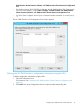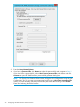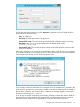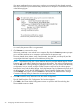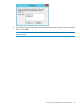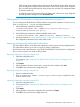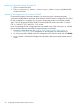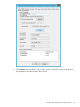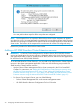HP 3PAR StoreServ Cluster Extension Software Administrator Guide
If the location of the exception file is same across all the failover cluster nodes, then save
the CLX configuration data for all the CLX nodes. However, if the location of the exception
file is not same across all the failover cluster nodes, then save the CLX configuration data
on the local node only.
• To verify the connectivity between array and cluster nodes, select one or more configured
HP 3PAR StoreServ Storage and click Connection Test.
Defining the HP 3PAR StoreServ configuration information using the CLI
You can configure HP 3PAR StoreServ Cluster Extension using the CLI command clx3PARconfig.
Enter clx3PARconfig /help to view usage information.
1. Use the following command to add arrays:
clx3PARconfig ARRAY /ADD [{NAME=<array network name|array IP
address>PWF=<password file path>}]
2. Use the following command to add the available cluster nodes:
clx3PARconfig SERVER /ADD [NAME=servername] [NAME=servername...]
3. Use the procedures in “Importing and exporting configuration information” (page 27) to copy
the configuration information to the other cluster nodes.
Importing and exporting configuration information
The import feature allows you to define the configuration setup using an existing configuration file.
The export feature allows you to save a copy of an existing configuration.
Use the import and export features to copy the HP 3PAR StoreServ Cluster Extension configuration
file (clx3PARcfg) from one cluster node to another.
Exporting configuration settings using the GUI
1. Open the configuration tool.
For instructions, see “Starting the HP 3PAR StoreServ Cluster Extension configuration tool”
(page 20).
2. Click Export.
3. When prompted, choose a save location, enter a file name, and then click Save.
4. Click OK to save and close the configuration tool.
Exporting configuration settings using the CLI
1. Open a command window.
2. Enter clx3PARconfig EXPORT /FILE=filepath, where filepath specifies the save
location and file name.
Importing configuration settings using the GUI
1. Open the configuration tool.
2. For instructions, see “Starting the HP 3PAR StoreServ Cluster Extension configuration tool”
(page 20).
3. Click Import.
4. When prompted, choose the configuration file, and then click Open.
5. Click OK to save and close the configuration tool.
Configuring HP 3PAR StoreServ Cluster Extension 27