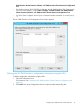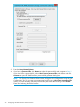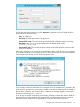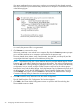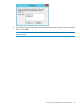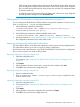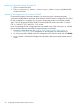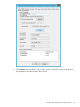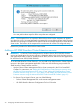HP 3PAR StoreServ Cluster Extension Software Administrator Guide
9. Click OK.
You will be prompted to confirm if you want to automatically copy the configuration file on
all the cluster nodes used by Cluster Extension.
1. If you select Yes, the configuration information is automatically copied to all cluster nodes
used by Cluster Extension.
NOTE: You must create or copy the array password file on all cluster nodes used by
Cluster Extension. Ensure that the appropriate path is reflected in the configuration
information of each node. During configuration, you will be prompted to confirm if you
want to copy the configuration file on all cluster nodes. If you choose to copy the HP
3PAR StoreServ Cluster Extension configuration file automatically, the same password
file location is retained on all cluster nodes. If the password file location on each cluster
node is different, ensure that you change the password file location by running the HP
3PAR StoreServ Cluster Extension Configuration Tool locally.
2. If you select No, configuration information is saved locally.
You can use the import and export features to copy the HP 3PAR StoreServ Cluster
Extension configuration file clx3PARcfg from one cluster node to another.
Your configuration information is saved in the clx3PARcfg file in the
%HPCLX_3PAR_PATH%\bin directory.
NOTE:
• The exception file is not copied to all the failover cluster nodes irrespective of whether
you select Yes or No. You must generate the exception file in every failover cluster node.
The same Windows user must login to all the failover cluster nodes and cache the certificate
on all the failover cluster nodes. The location of the exception file must be same for all
the CLX configured arrays.
26 Configuring HP 3PAR StoreServ Cluster Extension