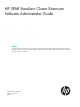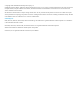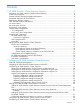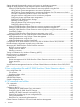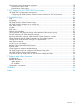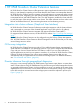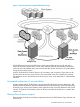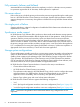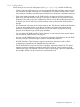HP 3PAR StoreServ Cluster Extension Software Administrator Guide Abstract This guide contains detailed instructions for configuring and troubleshooting HP 3PAR StoreServ Cluster Extension Software in Microsoft Windows environments. The intended audience has independent knowledge of related software and of the HP 3PAR StoreServ Storage and its software.
© Copyright 2014 Hewlett-Packard Development Company, L.P. Confidential computer software. Valid license from HP required for possession, use or copying. Consistent with FAR 12.211 and 12.212, Commercial Computer Software, Computer Software Documentation, and Technical Data for Commercial Items are licensed to the U.S. Government under vendor's standard commercial license. The information contained herein is subject to change without notice.
Contents 1 HP 3PAR StoreServ Cluster Extension features.................................................6 Integration into cluster software (Graphical User Interface).............................................................6 CLI for easy integration..............................................................................................................6 Disaster tolerance through geographical dispersion.......................................................................
Setting Microsoft cluster-specific resource and service or application properties...............................33 Setting HP 3PAR StoreServ Cluster Extension-specific resource properties........................................36 Setting HP 3PAR StoreServ Cluster Extension resource properties using the GUI..........................36 Using Failover Cluster Management to set resource properties.............................................
Pre-execution and post-execution programs................................................................................78 Pre-execution return codes...................................................................................................79 Post-execution return codes..................................................................................................79 5 CLX Support for HP 3PAR 3DC Environment.................................................
1 HP 3PAR StoreServ Cluster Extension features HP 3PAR StoreServ Cluster Extension offers protection against application downtime due to a fault, failure, or site disaster by extending a local cluster between data centers over metropolitan distance. HP 3PAR StoreServ Cluster Extension reinstates critical applications at a remote site within minutes of an adverse event, integrating your open-system clustering software and HP 3PAR Remote Copy to automate failover and failback between sites.
Figure 1 Physical replication using HP 3PAR Remote Copy HP 3PAR Remote Copy-mirrored disks have a read/write-enabled primary (local) disk and a read-only secondary (remote) disk. Current cluster software products cannot distinguish between read-only and write-enabled disks, and cannot enable disk access if the disk is not write-enabled during the server boot process.
Fully automatic failover and failback Automated failover and failback reduces the complexity involved in a disaster recovery situation. It is protection against the risk of downtime, whether planned or unplanned.
1-to-1 configuration When setting up a one-to-one configuration (see Figure 2 (page 10)), consider the following: • Cluster nodes are split between two or more geographically dispersed data center sites and use redundant, diversely routed network connections for intra-cluster communications. Those links must be as reliable as possible to prevent false failover operations or split-brain situations.
Figure 2 1-to-1 configuration N-to-1 and 1-to-N configurations NOTE: The restrictions outlined in “1-to-1 configuration” (page 9) also apply to N-to-1 configurations. When setting up an N-to-1 or 1-to-N configuration (see Figure 3 (page 11)), consider the following: 10 • HP 3PAR StoreServ Cluster Extension uses the unit of Remote Copy volume groups as the failover unit.
Figure 3 N-to-1 and 1-to-N configuration Processes and components For Windows Clustering (MSFC), HP 3PAR StoreServ Cluster Extension is shipped as a resource DLL. The installation of HP 3PAR StoreServ Cluster Extension also includes a CLI for custom HP 3PAR Remote Copy integration. Customized solutions for failover application services must implement HP 3PAR StoreServ Cluster Extension through the CLX CLI (clx3PARrun.exe) prior to the disk activation procedure on the server.
Figure 4 Relationship of primary versus secondary volume groups on primary and backup storage servers Remote Copy pairs Remote Copy configurations are based on the relationship between a storage system pair, also known as the Remote Copy pair. Within this pair, the primary storage system is the system that holds the volumes that are copied to a backup or secondary storage system, also known as a remote storage system.
Synchronous replication Using synchronous mode, all write requests from the server are first transferred to the remote storage system. After each I/O has been mirrored in the cache area of the remote storage system, it is acknowledged to the local storage system. The write request is then acknowledged to the server. User configuration file HP 3PAR StoreServ Cluster Extension provides a user configuration file to customize failover behavior.
Node Majority quorum in Windows Clustering The Node Majority resource ensures that the cluster's configuration data is stored locally on the nodes and that it is kept consistent across the different disks. This allows cluster topologies where the nodes do not need shared access to a quorum disk. (Number of nodes in the cluster/2) +1 This ensures that more than 50% of the nodes will have an up-to-date copy of the configuration information.
Cluster Shared Volume for Windows Server 2012/2012 R2 Cluster Shared Volume is a feature of Microsoft Failover Cluster which allows all nodes in the cluster with the ability to directly access the same volume without changing ownership of the disk resource. The result of the feature is that all nodes in a cluster can use the same volume to host actively running Virtual Machines at the same time. CSV manages storage access differently than regular clustered disks.
Figure 5 Failover cluster manager window 3PAR StoreServ Cluster Extension supports CSV disk on Windows Server 2012/2012 R2 in addition to non CSV disk support. Configuration of CSV disk for CLX is similar to configuration of normal disk for CLX support. Since the CSV role is hidden and not seen in Failover Cluster GUI, CLX has provided PowerShell Cmdlets to configure Cluster Extension 3PAR resource for the CSV disk.
SAN fabric considerations Ensure that cluster nodes in the zoning configuration recognize their respective (local) HP 3PAR StoreServ Storage, but not the remote HP 3PAR StoreServ Storage.
2 Configuring HP 3PAR StoreServ Cluster Extension HP 3PAR Cluster Extension Windows Array LTU (BC885B) and HP 3PAR Cluster Extension Windows Array E-LTU (BC885BAE) are supported in CLX v4.00.00 and above versions After installing HP 3PAR StoreServ Cluster Extension, use the configuration tool to define the HP 3PAR StoreServ Cluster Extension setup configuration. Use Failover Cluster Manager GUI or Microsoft Failover Cluster Command Line Interface (cluster.
1. 2. 3. Define the setup configuration for the HP 3PAR StoreServ Cluster Extension application. For instructions, see “Configuring HP 3PAR StoreServ Cluster Extension” (page 19). Add a HP 3PAR StoreServ Cluster Extension resource. For instructions, see “Adding a HP 3PAR StoreServ Cluster Extension resource” (page 30). Configure the HP 3PAR StoreServ Cluster Extension resource. For more information, see “Configuring HP 3PAR StoreServ Cluster Extension resources” (page 32) .
IMPORTANT: User Account Control (UAC) is a feature in Windows Server 2008 onwards, that can help prevent unauthorized changes to your computer. UAC prevents unauthorized changes by requesting for permission or an administrator password before performing actions that can affect your computer's operation or that change system settings that affect other users. For more information on UAC, see http://windows.microsoft.com/en-US/windows-vista/ What-is-User-Account-Control .
3PAR StoreServ Cluster Extension Software→HP 3PAR StoreServ Cluster Extension Configuration Tool. • For Windows Server 2012/2012 R2: Double-click the HP 3PAR StoreServ CLX Configuration Tool icon on the desktop, or select Start→All Apps→Hewlett-Packard→HP 3PAR StoreServ Cluster Extension Software→HP 3PAR StoreServ Cluster Extension Configuration Tool. • For Server Core or Hyper-V Server: Open a command window and enter clx3PARconfig –I. The HP 3PAR StoreServ CLX Configuration Tool window appears.
3. 4. Enter the Array Network Name. If you have a password file, click Browse to select the password file and navigate to Step 5. If you don’t have a password file, select I don’t have a password file radio button and click Generate to open HP 3PAR StoreServ password file generator dialog box.
Provide the required information and click Generate to generate a new HP 3PAR StoreServ password file for the given array. • User: HP 3PAR user • Password: HP 3PAR password for the given user. • Password file name: The name of the password file that will be generated on clicking Generate button. This is an optional parameter; the default value will be _.pwd. • Password file path: The windows directory where the HP 3PAR StoreServ password file needs to be created.
If an array certificate that you are trying to cache as an exception file has already expired, then CLX will not allow you to add the array certificate as an exception. This behavior is shown in the following figure. As a result, the password file is not generated. 5. Click Connect to connect to the array. If the array certificate is not cached as an exception file, then the Connect operation prompts you to add the certificate as an exception as described in the previous step.
8. Select the servers that are possible owners of the HP 3PAR StoreServ Cluster Extension-managed disks, and click OK. NOTE: See the Microsoft Windows Clustering documentation for more information about possible owners.
9. Click OK. You will be prompted to confirm if you want to automatically copy the configuration file on all the cluster nodes used by Cluster Extension. 1. If you select Yes, the configuration information is automatically copied to all cluster nodes used by Cluster Extension. NOTE: You must create or copy the array password file on all cluster nodes used by Cluster Extension. Ensure that the appropriate path is reflected in the configuration information of each node.
If the location of the exception file is same across all the failover cluster nodes, then save the CLX configuration data for all the CLX nodes. However, if the location of the exception file is not same across all the failover cluster nodes, then save the CLX configuration data on the local node only. • To verify the connectivity between array and cluster nodes, select one or more configured HP 3PAR StoreServ Storage and click Connection Test.
Importing configuration settings using the CLI 1. 2. Open a command window. Enter clx3PARconfig IMPORT /FILE=filepath, where filepath specifies the file location and name. Importing CLX configuration prior to version 3.02.00 If TPDNOCERTPROMPT environment variable is set, then remove the TPDNOCERTPROMPT environment variable before starting HP 3PAR StoreServ Cluster Extension configuration tool. Once the CLX configuration is complete, you can set the TPDNOCERTPROMPT environment variable again.
4. Click Connect. If the certificate is not currently cached in the failover cluster node, then you are prompted to save the exception file as shown.
You must perform these steps for all the arrays that are configured. NOTE: The exception file is not copied to all the failover cluster nodes irrespective of whether you select Yes or No. You must generate the exception file in every failover cluster node. The same Windows user must login to all the failover cluster nodes and cache the certificate on all the failover cluster nodes. The location of the exception file must be same for all the CLX configured arrays.
◦ Cluster commands in CLX nodes ◦ Microsoft Failover Cluster PowerShell Cmdlets. For Server Core or Hyper-V Server also, cluster commands and PowerShell Cmdlets can be used as mentioned in the first bullet. CAUTION: Do not use the following characters in Cluster Extension resource names: \ / : * ? " < > |. Using these characters might affect the creation of the resourcename.online file, which is used for the HP 3PAR StoreServ Cluster Extension resource health check mechanism.
Add-ClusterResource -Name "resource_name" -Group “service_or_application_name” -ResourceType "Cluster Extension 3PAR" Example: This command adds an HP 3PAR StoreServ Cluster Extension resource called clx_fileshare to the CLX_SHARE service or application.
When configuring HP 3PAR StoreServ Cluster Extension resources, note the following: • If the Failover Cluster Management GUI is used to configure a HP 3PAR StoreServ Cluster Extension resource, configuring the resource using a user configuration file (UCF file) is not required. • HP 3PAR StoreServ Cluster Extension creates a file called resource_name.online to indicate that the HP 3PAR resource is online on the local node.
Table 1 Setting resource properties and values in the GUI Property Format Description Thorough Resource Health Check Interval ) Integer Used to poll “Alive” state for GUI: 01:00 mm:ss (Default) the resource. Also used by CLI: 60000 milliseconds HP 3PAR StoreServ Cluster (Default) Extension to perform HP 3PAR Remote Copy start operations if auto_recover policy is set for a particular Remote Copy volume group.
Table 1 Setting resource properties and values in the GUI (continued) Property Format Description Value Windows Clustering (MSFC)” (page 51). Set this value in the Policies tab of the resource properties window in Failover Cluster Management. HP 3PAR StoreServ Cluster Extension requirements for service or application properties are described in Table 2 (page 35). If no specific value is required, the default value is listed.
Table 2 Service or application properties and values (continued) Property Format Description Value If this value is set to a number higher than the current number of clustered systems for the cluster group, the service or application will continue to restart until either the FailoverThreshold value or the FailoverPeriod timeout value is reached. Setting HP 3PAR StoreServ Cluster Extension-specific resource properties Changes to resource properties take effect when the resource is brought online again.
4. Make the necessary parameter changes, and then click OK. Using Failover Cluster Management to set resource properties of a CLX resource on which a CSV disk is dependant (Windows Server 2012/2012 R2) In case of a CSV disk, it is possible to create a CLX resource in the CSV group and make CSV disk dependent on the CLX resource. After creating the CLX resource in the CSV group, the CLX resource does not appear in the Windows Server 2012/2012 R2 Failover Cluster Manager GUI.
4. Make the necessary parameter changes, and then click OK. NOTE: HP 3PAR StoreServ CLX Settings tab in the properties window of a CSV disk is visible only if that CSV disk is dependant on a "Cluster Extension 3PAR" resource. Alternatively, you can also use HP 3PAR StoreServ Resource Configuration Tool (Clx3PARResConfig.exe) to configure the CLX resource on which the CSV is dependent.
1. 2. 3. Open a command window and enter CLX3PARRESCONFIG.EXE. Select the resource you want to change in the 3PAR CLX resource menu. Make the necessary parameter changes, and then click OK. NOTE: In Server Core and Hyper V Server, you can only use the CLX3PARRESCONFIG.EXE as the GUI is not present. Configuring cluster node data center assignments To configure cluster node data center assignments from the cluster software Parameters tab or the resource configuration tool: 1. To add a cluster node: a.
b. c. d. 2. 3. 4. Select a cluster node from the Pre-Configured host list. Assign the cluster node to a data center selected from the Data center list. Click OK to save and close the window. To remove a cluster node, select the node, and then click Remove. To modify a cluster node, select the node, and then click Modify. Click Apply to finish your modifications and leave the window open, or click OK to save your changes and close the Properties window.
Selecting a volume group Use the cluster software Parameters tab or the resource configuration tool to select the Remote Copy volume group containing the disk that will be managed by the HP 3PAR StoreServ Cluster Extension resource. 1. Click Browse. 2. 3. Select a volume group, and then click OK. Click Apply to finish your modifications and keep the window open, or click OK to save your changes and then close the Properties window.
Use this dialog box to configure the Remote Copy volume group behavior. 2. • The settings in the Replication link up scenario section affect the failover behavior when the HP 3PAR Remote Copy link is up. • The settings in the Replication link down scenario section affect the failover behavior when the HP 3PAR Remote Copy link is down. Select RESYNCWAIT or FASTFAILBACK for the ApplicationStartup behavior. If you selected RESYNCWAIT, set the RESYNCWAIT timeout value in seconds. 3. 4.
6. 7. Click OK to save your changes and close the Advanced settings window. Click Apply to save your changes and leave the window open, or click OK to save your changes and close the Properties window. Configuring takeover actions Pre-executables and post-executables can be defined to be executed before or after HP 3PAR StoreServ Cluster Extension invokes its takeover functions. Use the cluster software Parameters tab or the resource configuration tool to add or remove pre/post executable scripts. 1.
You can display all attributes of the HP 3PAR StoreServ Cluster Extension resource clx_fileshare with the following command: cluster resource clx_fileshare /privprop The following example sets the UseNonCurrentDataOk property for the resource clx_fileshare to NO: cluster resource clx_fileshare /privprop UseNonCurrentDataOk=NO For more information on the available properties, see “User configuration file and HP 3PAR StoreServ Cluster Extension objects” (page 57).
3. Update the file with the property values you want to use. For more information on the available properties, see “User configuration file and HP 3PAR StoreServ Cluster Extension objects” (page 57). 4. 5. Save the file and copy it to the following directory on all cluster nodes: %ProgramFiles%\ Hewlett-Packard\Cluster Extension 3PAR\conf. Bring the HP 3PAR StoreServ Cluster Extension resource online.
6. Click OK to add the selected dependency. Adding dependencies using the CLI The cluster commands in this section can be used with Server Core or Hyper-V Server.
Configuration of HP 3PAR StoreServ CLX for CSV disk on Windows Server 2012/2012 R2 Configuration of CLX resource for the CSV disk is a two steps process. This is almost similar to the configuration of CLX for non CSV disk. • Creation of CLX resource in the CSV Role CSV disk resides in its own role in the Failover Cluster. CSV disk is visible in the Failover Cluster Manager GUI but the role in which the CSV disk resides is not visible.
Figure 6 Service or application example Figure 7 Resource tree for service or application CLX_SHARE HP 3PAR StoreServ Cluster Extension is configured as a single resource to enable read/write access to the physical disk resource used for the CLX_SHARE cluster group. The physical disk resource depends on the HP 3PAR StoreServ Cluster Extension resource and can be brought online only when the HP 3PAR StoreServ Cluster Extension resource is already online.
1. 2. 3. 4. 5. 6. 7. 8. Log in to the host3_DCB system with the Administrator account. Create the file share service or application with all previously mentioned resources and its dependencies, except the HP 3PAR StoreServ Cluster Extension resource on host3_DCB. Create a new resource of type HP 3PAR StoreServ Cluster Extension and add systems host2_DCA, host3_DCB and host4_DCB to its possible owners.
To bring resources online: • Use Failover Cluster GUI or Cluster CLI or Microsoft PowerShell Cmdlets. • For Server Core or Hyper-V Server, use the CLI or the MMC or Microsoft PowerShell Cmdlets. For more information on using this command, see your Microsoft documentation. Taking a resource offline Resources are usually taken offline automatically when the service or application is taken offline. Taking a resource offline causes resources that depend on that resource to go offline.
Timing considerations for Windows Clustering (MSFC) HP 3PAR StoreServ Cluster Extension gives priority to storage system operations over cluster software operations. If HP 3PAR StoreServ Cluster Extension is invoked during a virtual volume synchronization/full synchronization operation, or is gathering information about the remote storage system, it waits until the requested status information is reported. This ensures the priority of data integrity over cluster software failover behavior.
After you log into the HP 3PAR command shell (using the valid username and password credentials), use following command to generate the password file: setpassword -u -saveonly -file The generated password file is stored in the directory from where the command shell is launched. For example, if you use %HP 3PAR CLI PATH% to login to the command shell, the generated password file location will be \bin.
properties you enter are not validated, so you must enter the property values accurately, and verify them against the HP 3PAR StoreServ Cluster Extension documentation. • On Windows Server 2012/2012 R2 Failover Cluster, you cannot use the MMC to remotely configure the CLX resource on which CSV disk is dependent. Therefore, in Windows 2012/2012 R2 Server Core machine, you have to launch HP 3PAR StoreServ Resource Configuration Tool (Clx3PARResConfig.exe) to configure the CLX resource for the CSV disk.
the coordinated node in the other datacenter and the coordinated node will take care of committing the I/O to the disk. Due to this, VMs may incur a performance penalty especially if the distance between the datacenter is long. This is where the CLX VM management feature plays a role. The CLX for VM management ensures that the highly available VMs and the coordinated node of the CSV disk are always running in the cluster nodes of the same datacenter.
2. Set the dependency of VM configuration resource on the newly created resource of resource type “Cluster Extension 3PAR for VM Management”. Example: Using the PowerShell Add-ClusterResourceDependency -Resource VM_MGMT_Res -Provider “Virtual Machine Configuration VM4_2k12” The configuration is now complete and the VM role is enabled with VM management functionality.
5. When VM owning node goes down and the VM moves to a node in the remote datacenter: In this scenario, the VM fails to come online on the remote datacenter and the cluster tries to bring it online on a node in the local datacenter. 6. When VM owning node goes down and the VM moves to the next preferred node in the same datacenter: In this scenario, the VM tries to come online on the next preferred node in the same datacenter.
3 User configuration file and HP 3PAR StoreServ Cluster Extension objects Objects (also called properties in this document) define the HP 3PAR StoreServ Storage environment and failover/failback behavior. You can customize HP 3PAR StoreServ Cluster Extension objects in the user configuration file or in the cluster software. User configuration file For the CLI implementation of HP 3PAR StoreServ Cluster Extension, the user configuration file UCF.
Specifying object values You do not need to change the default settings unless you want to change the degree of protection for your Remote Copy volume group members. If you change an object, you may need to change additional objects as well. For example, if RESYNCWAIT has been specified for the ApplicationStartup object, the ResyncWaitTimeout object must be specified. Objects are supported according to the requirements or capabilities of the cluster software, as indicated in Table 3 (page 58).
If the default values fit your environment, there is no need to specify them in the file. COMMON Format Tag Description Distinguishes between general (common) and application-specific objects. LogDir Format String Description (Optional) Defines the path to the HP 3PAR StoreServ Cluster Extension log file. Default value %ProgramFiles%\Hewlett-Packard\Cluster Extension 3PAR\log LogLevel Format String Description (Optional) Defines the logging level used by HP 3PAR StoreServ Cluster Extension.
The APPLICATION object requires the name of the application service as its value. The objects specified after an APPLICATION tag must appear only once per application. As with COMMON objects, APPLICATION objects have predefined default values. HP 3PAR StoreServ Cluster Extension uses the following rules to define objects: • If you use the default value, you do not need to specify the object.
If a resynchronization is ordered, HP 3PAR StoreServ Cluster Extension monitors the progress of the copy process. If the application service was running on a secondary HP 3PAR StoreServ Storage without a replication link, a large number of records may need to be copied. If the copy process takes longer than the configured application startup timeout value, the application startup will fail.
Description Specifies how often HP 3PAR StoreServ Cluster Extension will check for VM live migration state changes. Default value 10 seconds ClusterNotifyWaitTime Format Integer Description Specifies the amount of time that HP 3PAR StoreServ Cluster Extension will monitor for VM live migration state changes. Default value 5 seconds DC_A_Hosts (Required) Format List Description This space-separated list defines the cluster nodes in data center A.
procedure. That information will be passed to the post-executable. In case of a remote data center failure, it could be time consuming to gather that information, especially if your post-executable does not need any Remote Copy volume group status information. The arguments passed to the post-executable will include only the local disk status if the PostExecCheck object is set to NO.
If a HP 3PAR Remote Copy link goes down, and the resource is moved to the remote data center: Valid values • Setting this value to YES means that, regardless of whether or not the data is current in the remote data center, the resource will come online. • Setting this value to NO means that the resource will not come online on the remote data center since data might not be current.
Setting the fastfailback property will behave as resyncwait property when clx3parrun is used #UseNonCurrentDataOk yes # values: yes | no #Default value is yes which causes the failover operation to succeed at the destination site when the data at the destination site might not be current. On setting the value to No the resource will not come online at the destination site since the data might not be current. #Type3DCConfiguration Yes # Reserved but mandatory property.
4 CLI commands and utilities Using its CLI and command-line utilities, HP 3PAR StoreServ Cluster Extension can be integrated with almost any cluster software.
# clx3PARrun -forceflag my-exchange Related information • clx3PARrun expects only the app_name parameter, which uniquely identifies an application service in the APPLICATION section of the user configuration file. • To force a Remote Copy volume group failover, use the –forceflag option. CAUTION: The forceflag option is an emergency switch used to manually activate your virtual volume.
For detailed procedures, see the HP 3PAR InForm Management Console User Guide or the HP 3PAR InForm CLI Administrator’s Manual. Installing HP 3PAR Command Line Interface (CLI) HP 3PAR StoreServ Cluster Extension communicates with the HP 3PAR StoreServ Storage using the HP 3PAR Command Line Interface (CLI). Ensure that you install the supported version of HP 3PAR Command Line Interface (CLI) on a host where clx3PARrun can be used.
clx3PARrun is used in a script or called by another program or 3PAR StoreServ Storage IP cannot be reached. • In the UCF.cfg file, if the ApplicationStartup attribute is set to RESYNCWAIT, HP 3PAR StoreServ Cluster Extension tries to resynchronize virtual volumes and waits until the Remote Copy volume group is in a synced state. Depending on the amount of data to be transferred, it could take hours to resynchronize. If this is the case, clx3PARrun may take some time to return.
Adds a cluster resource of type "Cluster Extension 3PAR" to the list of resources and makes the given cluster shared volume dependent on this cluster resource (CLX resource), using AND as the connector, within a Failover Cluster. Existing dependencies will remain in the list. Dependency of CSV on CLX ensures that a CSV comes online only after CLX resource has come online..
The Confirm parameter and the Force switch parameter are provided. The cmdlet performs the operations irrespective of the storage array type of CSV. Online help for the cmdlet is not supported. Example 1 C:\PS>Add-CSVDependencyOnCLX3PAR This command first finds out all the cluster shared volumes in the cluster. After getting all such CSV it tries to make each CSV dependent on resource of type "Cluster Extension 3PAR".
Created the resource "CLX_3PAR_Cluster Disk 3" in CSV Owner Group: "a71654bf-6c77-42c1-95dd-025ea8c4f225" Added the dependency of CSV: "Cluster Disk 3" on "Cluster Extension 3PAR" type resource: "CLX_3PAR_Cluster Disk 3" Resource of type "Cluster Extension 3PAR" to be created with Name: "CLX_3PAR_Cluster Disk 4" in CSV Owner Group: "618ab9b8-53d2-49a1-a18d-a27912a46adb" Created the resource "CLX_3PAR_Cluster Disk 4" in CSV Owner Group: "618ab9b8-53d2-49a1-a18d-a27912a46adb" Cannot add the dependency of CSV:
Cmdlet Log Location: C:\Program Files\Hewlett-Packard\Cluster Extension 3PAR\log\CLXCmdlet.log Add-CSVDependencyOnCLX3PAR CSV: Cluster Disk 1 will be made dependent on CLX 3PAR.
A virtual machine configuration resource is brought online after the "Cluster Extension 3PAR for VM Management" type resource that it depends on. Likewise, virtual machine configuration resource is taken offline before the "Cluster Extension 3PAR for VM Management" type resource that it depends on.
If a virtual machine configuration is residing on a cluster shared volume which is not dependent on resource of type "Cluster Extension 3PAR", then an error is thrown and no further operations are performed on that VM. PS C:\> Add-VMDependencyOnCLX3PAR Logs will be generated with default "info" log level. For changing the logging level, configure LogLevel parameter in UCF.cfg file at file location: C:\Program Files\Hewlett-Packard\Cluster Extension 3PAR\conf\ UCF.
While creating the dependency virtual machine configuration resource should be offline else dependency is not created. If a virtual machine configuration is residing on a cluster shared volume which is not dependent on resource of type "Cluster Extension 3PAR" an error is thrown and no further operations are performed on that VM. PS C:\> Add-VMDependencyOnCLX3PAR -CSVDiskName "Cluster Disk 1 Logs will be generated with default "info" log level.
if no CSV name is specified, then all the virtual machines which are residing on a CSV are listed with their corresponding CSV names. PARAMETERS: -CSVDiskName Specifies the cluster shared volume name for which all the virtual machines will be listed.
Cmdlet Log Location: C:\Program Files\Hewlett-Packard\Cluster Extension 3PAR\log\CLXCmdlet.log Starting with the steps to get virtual machines on cluster shared volumes in the cluster. Getting the virtual machine(s) created on CSV: Cluster Disk 1 Virtual Machine Role Cluster Shared Volume Name New Virtual Machine Cluster Disk 1 Total virtual machines in the cluster on the provided cluster shared volume: 1 Total virtual machines in the cluster: 1 RELATED LINKS: http://www.hp.
Pre-execution return codes Pre-execution return code Text Description 0 PRE_OK_TAKEOVER Pre-executable OK and failover action allowed. 1 PRE_ERROR_GLOBAL Pre-executable failed; no failover; stop application service cluster-wide. Microsoft Cluster service does not allow cluster-wide or data-center-wide disabling of resources. This is local error behavior. 2 PRE_ERROR_DC Pre-executable failed; no failover; stop application service in this data center.
5 CLX Support for HP 3PAR 3DC Environment This chapter describes the configuration and functionality of HP 3PAR StoreServ Cluster Extension in an HP 3PAR 3DC environment. HP 3PAR 3DC (3 Datacenter) environment It is important to have data and applications online at all times for the success of organizations. To ensure continuous availability of data and applications, organizations are designing two data center models where the data can be replicated across the two data centers.
Figure 8 HP 3PAR 3DC configuration HP 3PAR StoreServ Cluster Extension support for 3PAR 3DC environment includes: • Automated failover and failback capability between two data centers DC-A and DC-B that are connected with synchronous replication mode. • On failover or failback of the 3PAR RC volume group, CLX initiates the delta sync of the data from the current primary data center to the remote data center.
Figure 9 HP 3PAR 3DC configuration with automatic failover and failback Configuring HP 3PAR StoreServ Cluster Extension solution for 3DC environment Figure 10 (page 83) displays the CLX configuration in a 3DC environment.
Figure 10 HP 3PAR StoreServ Cluster Extension 3DC solution In this configuration, the Microsoft Failover Cluster is created and CLX is configured between the nodes in the primary and secondary data centers. During a disaster event in the primary datacenter, CLX automatically detects that the configuration is in 3DC environment and performs the required failover or failback operation between the primary and secondary data centers.
6 Troubleshooting To troubleshoot problems with HP 3PAR StoreServ Cluster Extension, one must understand HP 3PAR Remote Copy environments. See the Remote Copy User's Guide for more information on Remote Copy configuration and volume group states. See the HP 3PAR StoreServ Cluster Extension log for any cluster specific information. However, it always keeps its own log files in its default log location.
HP 3PAR StoreServ Cluster Extension logs The logging module of HP 3PAR StoreServ Cluster Extension provides log messages to the cluster software and to the HP 3PAR StoreServ Cluster Extension log file. The HP 3PAR StoreServ Cluster Extension log file includes Remote copy volume group status information. By default, the HP 3PAR StoreServ Cluster Extension log file is located in the %ProgramFiles%\ Hewlett-Packard\Cluster Extension 3PAR\log\ directory.
Line 31: Online status of Cluster Extension resources. Line 32: Creating .online file to check resource health. Line 33: End of the Cluster Extension execution process. HP 3PAR StoreServ Storage log or sysmgr log A task, identified by task IDs is generated for each operation in the 3PAR StoreServ Storage. Task manager commands provides information regarding the tasks in the system. For more information, see Managing Tasks section in HP 3PAR CLI Administrator’s Manual.
When HP 3PAR StoreServ Cluster Extension is integrated into the cluster software, an error message string and integer value are displayed. For the CLI, a return code is displayed. For more information, see “CLI commands” (page 66). Log files Log files assist you in locating and identifying problems. Timestamps, component IDs, and message IDs are included. • HP 3PAR StoreServ Cluster Extension-related messages are logged by MSFC to the file cluster.log in the location %windir%\Cluster\Reports.
upon the customer setting, Cluster Extension is used to prevent resource groups from going online automatically under the wrong conditions. Cluster Extension will return local, data center-wide or even cluster-wide errors to prevent accidental access to the resource group’s virtual volumes. HP does not recommend restarting a failed resource group without investigating the problem.
This issue occurs if the LUN WWNs of the virtual volumes in the RC Groups are same for both the primary and secondary storage arrays. To avoid this situation (physical disk resources not coming online), ensure that the disk rescan is done in the Microsoft Failover Cluster hosts manually before you failback the corresponding cluster application role from the secondary datacenter to the host in the primary datacenter.
Resource disk failure when HP 3PAR StoreServ Cluster Extension is online In a cluster resource group, if the Cluster Extension resource is online but dependent disk resource is failing: • Ensure that the fibre channel connectivity between the servers and the storage systems is up and running. • Verify that the disk resource is dependent to the Cluster Extension resource.
Continuing to write changes despite a broken link leads to a loss of synchronization between primary and secondary Remote Copy volume groups. The no_fail_wrt_on_err policy is used when you would rather keep the applications that are writing the data running, even when the Remote Copy has failed and become out of sync. After the error that caused the broken link is resolved, you must manually restart the Remote Copy operation between the members of the Remote Copy pair to bring the Remote Copy in sync again.
HP 3PAR StoreServ CLX Setting tab will not be visible, if the CSV disk dependency on the CLX resource is not set. HP 3PAR StoreServ Storage DNS resolution If the HP 3PAR CLI command takes more than 4 seconds to respond, check if the DNS look up is fast. If the DNS look up is slow, contact the system administrator to change the DNS settings. You can also speed up the DNS look up by adding the HP 3PAR StoreServ Storage to the local failover cluster node DNS mapping file.
7 Support and other resources Contacting HP For worldwide technical support information, see the HP support website: http://www.hp.
Typographic conventions Table 4 Document conventions Convention Element Blue text: Table 4 (page 94) Cross-reference links and e-mail addresses Blue, underlined text: http://www.hp.
Glossary 3PAR Remote Copy A product that allows you to copy virtual volumes from one HP 3PAR StoreServ Storage to another. CLI Command-line interface. An interface comprised of various commands which are used to control operating system responses. cluster A group of controller nodes connected via the same storage server backplane. The nodes in a cluster operate as a unified system, separate from any other clusters that may share the same service processor. CLX Cluster Extension.
Index Symbols 3PAR Cluster Extension Integration, 6 Processes and components, 11 3PAR Remote Copy, 11 Volume groups, 12 3PAR StoreServ Cluster Extension Features, 6 A Adding HP 3PAR StoreServ Cluster Extension resource, 30 Adding dependencies using CLI, 46 using Failover Cluster Management, 45 using PowerShell, 46 Administration, 52 APPLICATION objects, 59 ApplicationDir description, 60 ApplicationStartup description, 60 AutoFailbackType Description, 35 B Basic Resource Health Check Interval Description,
description, 59 I Importing Configuration information, 27 Integration CLI, 6 with cluster software, 6 IsAlivePollInterval Description, 34 L LogDir description, 59 LogLevel description, 59 UCF requirement, 44 LooksAlivePollInterval Description, 34 M Microsoft Management Console, 33 Mirrored disks Automated redirection, 7 P PendingTimeout Description, 34 Post-execution programs, 78 Return codes, 79 PostExecCheck description, 62 PostExecScript description, 63 Pre-execution programs, 78 Return codes, 79 Pre
HP , 93 Product manuals, 93 98 Index