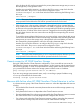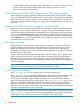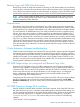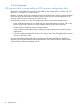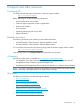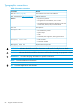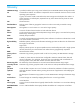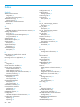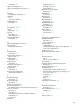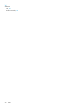HP 3PAR StoreServ Cluster Extension Software Administrator Guide (5697-2894, December 2013)
Remote Copy and 3PAR Virtual Domains
Remote Copy checks HP 3PAR Virtual Domains (domains) on the remote system to ensure that the
virtual volume is mirrored to the same domain name as the local domain name. The domain needs
to be called a correct domain name. For more information on domains, see the HP 3PAR Concepts
Guide and for instructions on setting up domains, see the HP 3PAR CLI Administrator’s Manual.
NOTE: When configuring the HP 3PAR StoreServ Storage password file for Cluster Extension
usage, user in the password file should have access to all the domains of Remote Copy virtual
volumes managed by Cluster Extension.
Promote issue
If the Remote Copy link is broken or the Remote Copy volume groups goes to the stopped state,
Remote Copy creates the base volumes snapshots. During the subsequent failover, reverse, restore,
or start operations, the snapshots of the Remote Copy volumes get promoted to the base volumes.
This is the behavior of 3PAR Remote Copy. This activity may take some time to complete. During
this time, if the start, restore, failover, or reverse operations are attempted on the Remote Copy
volume groups, then this operation may fail sometimes with the error Promote operation is going
on. If the local replication role is secondary, the remote replication role is primary, and the remote
copy link is up, Cluster Extension executes stop, reverse, and start operations for the Remote Copy
volume group. If the stop and reverse operation succeed, then the secondary volumes become
read-write and Cluster Extension resource comes online even though the start operation may fail.
If the start operation fails, replication I/O does not start from the new primary volumes to the new
secondary volumes.
Cluster Extension Autopass troubleshooting
Cluster Extension uses Autopass as a framework for licensing checks. Autopass provides Graphical
User Interface and a Command Line Interface to perform licensing specific operations, and they
are well integrated into the Cluster Extension. For the GUI, Autopass needs a compatible JRE version
installed on the system. For the supported JRE version see the Cluster Extension SPOCK. In case
the GUI is not working due to environmental issues related to JRE, CLI can be used to perform the
licensing specific operations like install and uninstall.
HP 3PAR Target arrays not configured with Remote Copy Links
Sometimes CLX Configuration Tool is not able to add an array even through the password file
exists and PATH variable is set properly for the HP 3PAR CLI, you can still execute HP 3PAR CLI
command locally. The root cause for this problem is that the HP 3PAR CLI command showrcopy
for this array does not show any target information (in case if target array is not configured).
Hence, configure the 3PAR remote copy for the array first, and then add the array to CLX
configuration through CLX configuration tool.
Configuration of CLX resource for CSV disk on Windows Server 2012 : When you want to configure
the resource properties for a CLX resource using the Failover Cluster Manager, the HP 3PAR
StoreServ CLX Setting tab will not be visible, if the CSV disk dependency on the CLX resource is
not set.
HP 3PAR StoreServ Storage DNS resolution
If the HP 3PAR CLI command takes more than 4 seconds to respond, check if the DNS look up is
fast. If the DNS look up is slow, contact the system administrator to change the DNS settings. You
can also speed up the DNS look up by adding the HP 3PAR StoreServ Storage to the local failover
cluster node DNS mapping file. For example, on Windows host, navigate to C:\WINDOWS\
system32\drivers\etc\hosts and create an entry for Inserv as shown in the following
example.
<DCA_ArrayIP> <DCA_ArrayName>
Remote Copy and 3PAR Virtual Domains 83