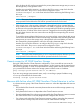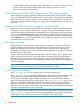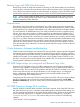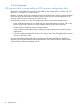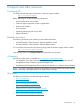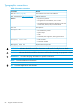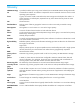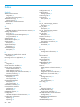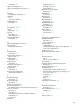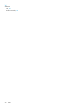HP 3PAR StoreServ Cluster Extension Software Administrator Guide (5697-2894, December 2013)
• Using HP 3PAR StoreServ Management GUI, verify that the virtual volume is having read/write
access on HP 3PAR StoreServ Storage where Cluster Extension resource is online.
• Rescan disks using Disk Management.
Cluster Extension and HP 3PAR Command Line (CLI) install/upgrade
While installing or upgrading HP 3PAR Command Line Interface (CLI), the environment variable
Path will be updated with the CLI install directory. Occasionally, this change does not take effect
and you may have to re-login to Windows. HP recommends that you test the CLI commands after
you install or upgrade HP 3PAR CLI and try to re-login, if the commands fail due to the binary not
found error.
Change of HP 3PAR StoreServ Storage IP or password file
If there is change in the configured HP 3PAR StoreServ Storage's IP address in the Cluster Extension
configuration or if the configured password file is missing or corrupt, Cluster Extension will fail to
communicate with the storage system and cannot perform any Cluster Extension failover operations.
You can use the Connection Test option of HP 3PAR StoreServ Cluster Extension configuration tool
to verify connectivity of configured storage systems. To change HP 3PAR StoreServ Storage settings,
use the Modify option in the HP 3PAR StoreServ Cluster Extension configuration tool and save the
configuration file on all cluster nodes.
Host persona settings
Host personas are a set of behaviors that permit hosts connected to FC ports on the HP 3PAR
StoreServ Storage to deviate from the default host behavior. By assigning a persona to a host,
multiple host types that require distinct customized responses can share a HP 3PAR StoreServ
Storage port. For example, hosts running Windows operating systems can all connect to the same
HP 3PAR StoreServ Storage port.
You can set the host persona number when the host is created or modify it later. To display, create,
modify, and remove host personas, use the HP 3PAR CLI commands or the HP 3PAR StoreServ
Management Console. For instructions on displaying, creating, modifying, and removing host
personas, see the HP 3PAR InForm CLI Administrator’s Manual or the HP 3PAR InForm Management
Console Online Help.
NOTE: Host persona setting varies based on the Windows operating system installed on the
cluster nodes. For more information, see the HP 3PAR Implementation Guide.
no_fail_wrt_on_err settings
The no_fail_wrt_on_err policy applies only to synchronous Remote Copy.
The no_fail_wrt_on_err group policy (default policy) allows writes to a primary Remote Copy
volume group even though the link between the systems in the Remote Copy pair is broken.
Continuing to write changes despite a broken link leads to a loss of synchronization between
primary and secondary Remote Copy volume groups. The no_fail_wrt_on_err policy is used
when you would rather keep the applications that are writing the data running, even when the
Remote Copy has failed and become out of sync. After the error that caused the broken link is
resolved, you must manually restart the Remote Copy operation between the members of the Remote
Copy pair to bring the Remote Copy in sync again.
NOTE: HP 3PAR StoreServ Cluster Extension supports only the Remote Copy volume groups with
no_fail_wrt_on_err policy. For information on setting the Remote Copy volume group policies,
see the Remote Copy Commands section in HP 3PAR Remote Copy User’s Guide .
82 Troubleshooting