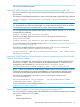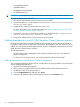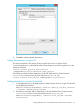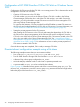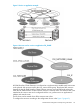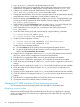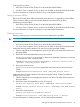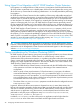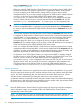HP 3PAR StoreServ Cluster Extension Software Administrator Guide (5697-2894, December 2013)
about the Parameters tab, see “Setting HP 3PAR StoreServ Cluster Extension resource properties
using the MMC ” (page 40).
• When you install HP 3PAR StoreServ Cluster Extension into a Windows Server 2008/2008
R2/2012 environment, the resource extension DLL is registered by default, which prevents
you from configuring a HP 3PAR StoreServ Cluster Extension resource from a remote
management station. If you need to remotely configure a HP 3PAR StoreServ Cluster Extension
resource in a Windows Server 2008/2008 R2/2012 based cluster, unregister
clx3PARmscsEx.dll from the cluster node, which allows you to configure the HP 3PAR
StoreServ Cluster Extension resource using the standard Microsoft Properties tab. Use the
command cluster /UNREGADMINEXT: Clx3PARmscsEx.dll to unregister the DLL.
CAUTION: Configuring HP 3PAR StoreServ Cluster Extension resources using the MMC from
a remote management station is supported using only the standard Microsoft Properties tab.
Do not try to use the customized HP 3PAR StoreServ Cluster Extension Parameters tab for this
purpose.
• If you see the customized HP 3PAR StoreServ Cluster Extension Parameters tab when you try
to configure HP 3PAR StoreServ Cluster Extension resource from a remote management station
using the MMC, you must unregister clx3PARmscsEx.dll from the cluster node. Use the
command cluster/UNREGADMINEXT:clx3PARmscsEx.dll to unregister the DLL.
Unregistering the DLL allows you to configure the resource using the standard Microsoft
Properties tab. This situation might occur if you have a cluster with both Server Core or Hyper-V
Server and Windows Server 2008/2008 R2/2012 cluster nodes.
• When you configure HP 3PAR StoreServ Cluster Extension resource properties from a remote
management station through the MMC, which uses the standard Microsoft Properties tab, the
properties you enter are not validated, so you must enter the property values accurately, and
verify them against the HP 3PAR StoreServ Cluster Extension documentation.
• On Windows Server 2012 Failover Cluster, you cannot use the MMC to remotely configure
the CLX resource on which CSV disk is dependent. Therefore, in Windows 2012 Server Core
machine, you have to launch HP 3PAR StoreServ Resource Configuration Tool
(Clx3PARResConfig.exe) to configure the CLX resource for the CSV disk. In non-servercore
Windows Server 2012, you can use the CLX resource configuration utility integrated with
CSV cluster resource in the Failover Cluster or use the HP 3PAR StoreServ Resource
Configuration Tool (Clx3PARResConfig.exe) to configure the CLX resource for CSV disk.
System resources
Monitor the system resources on a regular basis as part of Windows administration. If any system
resource usage by the cluster service is reaching maximum levels, stop and then restart the cluster
service. This action automatically fails over the resources and resets system resources. See the
Windows cluster documentation for information about how to stop a cluster service.
An alternate method is to manually move all resources to another node in the cluster before stopping
the cluster service. After all resources are successfully moved to another node, stop and then restart
the cluster service; then, manually move back all resources.
Logs
If the HP 3PAR StoreServ Cluster Extension log files need to be cleared and reset (for example, to
reduce disk space usage), you can delete the files. HP 3PAR StoreServ Cluster Extension
automatically creates new log files.
NOTE: On Windows Server 2012, if VM management functionality is used by customer, the
logs for this feature will be created in the same location. But the name of the file is VMClxMscs.log
50 Configuring HP 3PAR StoreServ Cluster Extension