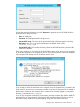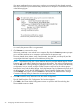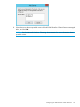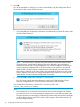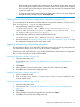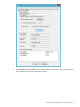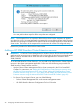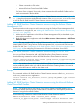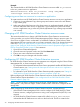HP 3PAR StoreServ Cluster Extension Software Administrator Guide (5697-2894, December 2013)
◦ Cluster commands in CLX nodes
◦ Microsoft Failover Cluster PowerShell Cmdlets.
For Server Core or Hyper-V Server also, cluster commands and PowerShell Cmdlets can be
used as mentioned in the first bullet.
CAUTION: Do not use the following characters in Cluster Extension resource names: \ / : * ? "
< > |. Using these characters might affect the creation of the resourcename.online file, which
is used for the HP 3PAR StoreServ Cluster Extension resource health check mechanism.
Adding HP 3PAR StoreServ Cluster Extension resource using the Failover Cluster
Management GUI
Use the procedure in this section to add a resource using the Failover Cluster Management GUI.
For instructions on using the CLI, see “Adding HP 3PAR StoreServ Cluster Extension resource using
cluster.exe” (page 29).
1. Add a service or application in the Failover Cluster Management GUI, as described in your
Microsoft documentation.
2. Right-click the service or application and select Add a resource > More resources > Add Cluster
Extension 3PAR.
NOTE: This step is applicable for creating CLX resources for non CSV disks on Windows Server
2008/2008 R2/2012. Using Failover Cluster Management GUI, we cannot add CLX resource
for the CSV disk. See “Configuration of HP 3PAR StoreServ CLX for CSV disk on Windows Server
2012” (page 44) for configuring CLX resource for CSV disk on Windows Server 2012.
Adding HP 3PAR StoreServ Cluster Extension resource using cluster.exe
You can use Cluster Command to add a HP 3PAR StoreServ Cluster Extension resource.
Use the following command to add an HP 3PAR StoreServ Cluster Extension resource:
cluster resource resource_name /create /group:service_or_application_name
/type:"Cluster Extension 3PAR"
NOTE: For Windows Server 2012, Microsoft Failover Cluster Command Interface feature will
not be enabled by default when you add the Microsoft Failover Clustering feature. You need to
explicitly select this feature to install on the cluster node.
Example
This command adds an HP 3PAR StoreServ Cluster Extension resource called clx_fileshare
to the CLX_SHARE service or application.
cluster resource clx_fileshare /create /group:CLX_SHARE /type:"Cluster
Extension 3PAR"
Adding HP 3PAR StoreServ Cluster Extension resource using the Microsoft Failover
Cluster PowerShell Cmdlets
NOTE: On Windows Server 2012 Server Core, Failover Cluster PowerShell interface is not
enabled by default when the Failover Cluster feature is enabled. You must explicitly enable this
feature for using the PowerShell Cmdlets.
Use the following command to add HP 3PAR StoreServ Cluster Extension resource:
Add-ClusterResource -Name "resource_name" -Group
“service_or_application_name” -ResourceType "Cluster Extension 3PAR"
Adding a HP 3PAR StoreServ Cluster Extension resource 29