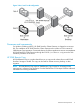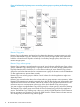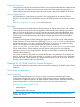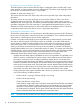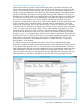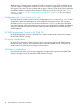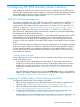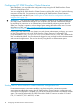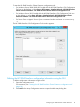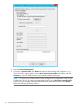HP 3PAR StoreServ Cluster Extension Software Administrator Guide (5697-2894, December 2013)
To start the HP 3PAR StoreServ Cluster Extension configuration tool:
• For Windows Server 2008/2008 R2: Double-click the HP 3PAR StoreServ CLX Configuration
Tool icon on the desktop, or select Start→All Programs→Hewlett-Packard→HP 3PAR StoreServ
Cluster Extension Software→HP 3PAR StoreServ Cluster Extension Configuration Tool.
• For Windows Server 2012: Double-click the HP 3PAR StoreServ CLX Configuration Tool icon
on the desktop, or select Start→All Apps→Hewlett-Packard→HP 3PAR StoreServ Cluster
Extension Software→HP 3PAR StoreServ Cluster Extension Configuration Tool.
• For Server Core or Hyper-V Server: Open a command window and enter clx3PARconfig
–I.
The HP 3PAR StoreServ CLX Configuration Tool window appears.
Defining the HP 3PAR StoreServ configuration information using the GUI
To define configuration information using the GUI:
1. Open the configuration tool.
For instructions, see “Starting the HP 3PAR StoreServ Cluster Extension configuration tool”
(page 18)
2. Click Add in the Array Configuration section to open the Add Array dialog box.
Configuring HP 3PAR StoreServ Cluster Extension 19