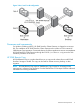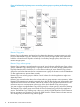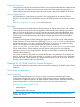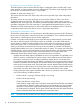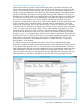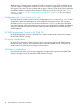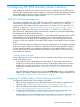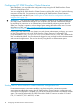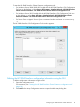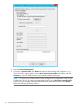HP 3PAR StoreServ Cluster Extension Software Administrator Guide (5697-2894, December 2013)
2 Configuring HP 3PAR StoreServ Cluster Extension
After installing HP 3PAR StoreServ Cluster Extension, use the configuration tool to define the HP
3PAR StoreServ Cluster Extension setup configuration. Use Failover Cluster Management (Windows
Server 2008/2008 R2/2012), or cluster commands in the CLI or Microsoft Failover Cluster
PowerShell Cmdlets to add and configure resources.
3PAR SSL Certificate management
This section is applicable only if both 3PAR CLI on every failover cluster node, and 3PAR OS on
3PAR StoreServ Storage are running either 3.1.2 MU3 P16, 3.1.1 MU3 P27, 2.3.1 MU5 P35,
or later versions. If the 3PAR CLI and OS versions are not 3.1.2 MU3 P16, 3.1.1 MU3 P27, 2.3.1
MU5 P35, or later, see “Integrating HP 3PAR StoreServ Cluster Extension with MSFC” (page 17).
Starting from 3PAR OS and CLI versions 3.1.2 MU3 P16, 3.1.1 MU3 P27, 2.3.1 MU5 P35, or
later, there are HP 3PAR Storage System enhancements to support new self-signed 2048-bit RSA
SSL certificate for HP 3PAR StoreServ Storage.
Upon completion of the upgrade to these patches, a new self-signed SSL certificate will be created.
HP 3PAR Remote CLI clients, HP 3PAR Management Console, and HP 3PAR Cluster Extension
communicating to the HP 3PAR StoreServ Storage system over SSL must be upgraded to newer
versions to use the new certificate. See the HP SPOCK website for more details on the CLX support
matrix.
As part of CLX arrays and server configuration using CLX configuration tool, CLX attempts connecting
to the array using the 3PAR CLI to obtain the array details. Once the array details are captured,
CLX stores the array details in its configuration database. For the specified 3PAR OS and CLI
versions, the location of the certificate information stored locally on the host is also saved in the
CLX configuration database.
Caching of the certificate
For the CLX product to work successfully, you have to cache the array certificate as an exception
in one of the following ways:
• Using 3PAR CLI. See CLI documentation for information on caching the certificate as an
exception file on the local host. Perform this step on all the failover cluster nodes. Once the
exception file is created on the failover cluster node, launch the CLX configuration tool to
configure the arrays and servers. See “Configuring HP 3PAR StoreServ Cluster Extension”
(page 18).
• Using the 3PAR CLX configuration tool. As part of the Add Array operation, CLX invokes the
3PAR CLI. The 3PAR CLI creates the exception file for an array that is getting configured. See
“Configuring HP 3PAR StoreServ Cluster Extension” (page 18).
Integrating HP 3PAR StoreServ Cluster Extension with MSFC
To integrate HP 3PAR StoreServ Cluster Extension with MSFC:
1. Define the setup configuration for the HP 3PAR StoreServ Cluster Extension application. For
instructions, see “Configuring HP 3PAR StoreServ Cluster Extension” (page 18).
2. Add a HP 3PAR StoreServ Cluster Extension resource. For instructions, see “Adding a HP
3PAR StoreServ Cluster Extension resource” (page 28).
3. Configure the HP 3PAR StoreServ Cluster Extension resource. For more information, see
“Configuring HP 3PAR StoreServ Cluster Extension resources” (page 30) .
Add dependencies on the HP 3PAR StoreServ Cluster Extension resource. For instructions, see
“Adding dependencies on a HP 3PAR StoreServ Cluster Extension resource” (page 42).
3PAR SSL Certificate management 17