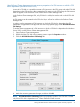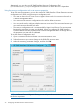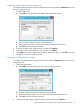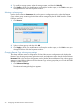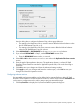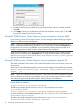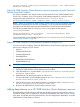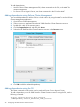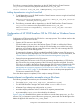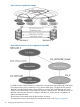HP 3PAR StoreServ Cluster Extension Software Administrator Guide (5697-2442, July 2013)
Using Failover Cluster Management to set resource properties of a CLX resource on which a CSV
disk is dependant (Windows Server 2012)
In case of a CSV disk, it is possible to create a CLX resource in the CSV group and make CSV disk
dependent on the CLX resource. After creating the CLX resource in the CSV group, the CLX resource
does not appear in the Windows Server 2012 Failover Cluster Manager GUI.
In the Failover Cluster Manager GUI, only CSV disk is visible, but not the role in which CSV disk
exists.
A CLX resource can be created in the CSV role. But, it will not be visible in the Failover Cluster
Manager GUI.
In order to set the parameters of CLX resource on which the CSV disk is dependent, the CLX
parameters are populated in the physical disk resource properties page under HP 3PAR StoreServ
CLX Settings.
To set the resource properties of a CLX resource on which a CSV disk is dependant for Windows
Server 2012, use the Failover Cluster Management GUI:
1. Open Failover Cluster Management.
2. Double-click the CSV disk in the summary pane to open the Properties window.
3. Click the HP 3PAR StoreServ CLX Settings tab.
4. Make the necessary parameter changes, and then click OK.
NOTE: HP 3PAR StoreServ CLX Settings tab in the properties window of a CSV disk is visible
only if that CSV disk is dependant on a "Cluster Extension 3PAR" resource.
Setting HP 3PAR StoreServ Cluster Extension-specific resource properties 31