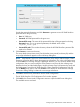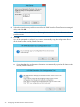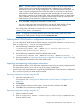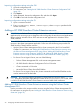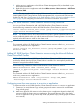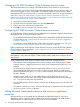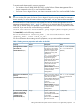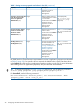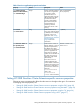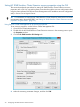HP 3PAR StoreServ Cluster Extension Software Administrator Guide (5697-2442, July 2013)
1. Add a service or application in the Failover Cluster Management GUI, as described in your
Microsoft documentation.
2. Right-click the service or application and select Add a resource > More resources > Add Cluster
Extension 3PAR.
NOTE: This step is applicable for creating CLX resources for non CSV disks on Windows Server
2008/2008 R2/2012. Using Failover Cluster Management GUI, we cannot add CLX resource
for the CSV disk. See “Configuration of HP 3PAR StoreServ CLX for CSV disk on Windows Server
2012” (page 39) for configuring CLX resource for CSV disk on Windows Server 2012.
Adding HP 3PAR StoreServ Cluster Extension resource using cluster.exe
You can use Cluster Command to add a HP 3PAR StoreServ Cluster Extension resource.
Use the following command to add an HP 3PAR StoreServ Cluster Extension resource:
cluster resource resource_name /create /group:service_or_application_name
/type:"Cluster Extension 3PAR"
NOTE: For Windows Server 2012, Microsoft Failover Cluster Command Interface feature will
not be enabled by default when you add the Microsoft Failover Clustering feature. You need to
explicitly select this feature to install on the cluster node.
Example
This command adds an HP 3PAR StoreServ Cluster Extension resource called clx_fileshare
to the CLX_SHARE service or application.
cluster resource clx_fileshare /create /group:CLX_SHARE /type:"Cluster
Extension 3PAR"
Adding HP 3PAR StoreServ Cluster Extension resource using the Microsoft Failover
Cluster PowerShell Cmdlets
NOTE: On Windows Server 2012 Server Core, Failover Cluster PowerShell interface is not
enabled by default when the Failover Cluster feature is enabled. You must explicitly enable this
feature for using the PowerShell Cmdlets.
Use the following command to add HP 3PAR StoreServ Cluster Extension resource:
Add-ClusterResource -Name "resource_name" -Group
“service_or_application_name” -ResourceType "Cluster Extension 3PAR"
Example:
This command adds an HP 3PAR StoreServ Cluster Extension resource called clx_fileshare
to the CLX_SHARE service or application.
Add-ClusterResource -Name "clx_fileshare" -Group “CLX_SHARE”
-ResourceType "Cluster Extension 3PAR"
Configuring more than one resource in a service or application
To create more than one HP 3PAR StoreServ Cluster Extension resource in a service or application:
1. Create two (or more) Remote Copy volume groups and create a resource for each Remote
Copy volume group.
2. Make every physical disk resource in the cluster service or application depend on both (all)
resources within the cluster service or application. This ensures that any disk in the cluster
service or application can go online only if both (all) Remote Copy volume groups are failed
over correctly.
Adding a HP 3PAR StoreServ Cluster Extension resource 25