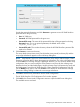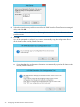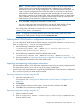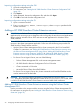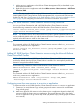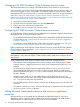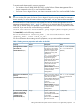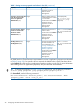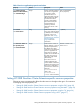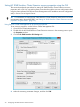HP 3PAR StoreServ Cluster Extension Software Administrator Guide (5697-2442, July 2013)
NOTE: You must create or copy the array password file on all cluster nodes used by
Cluster Extension. Ensure that the appropriate path is reflected in the configuration
information of each node. During configuration, you will be prompted to confirm if you
want to copy the configuration file on all cluster nodes. If you choose to copy the HP
3PAR StoreServ Cluster Extension configuration file automatically, the same password
file location is retained on all cluster nodes. If the password file location on each cluster
node is different, ensure that you change the password file location by running the HP
3PAR StoreServ Cluster Extension Configuration Tool locally.
b. If you select No, configuration information is saved locally.
You can use the import and export features to copy the HP 3PAR StoreServ Cluster
Extension configuration file clx3PARcfg from one cluster node to another.
Your configuration information is saved in the clx3PARcfg file in the
%HPCLX_3PAR_PATH%\bin directory.
NOTE: To verify the connectivity between array and cluster nodes, select one or more
configured HP 3PAR StoreServ Storage and click Connection Test.
Defining the HP 3PAR StoreServ configuration information using the CLI
You can configure HP 3PAR StoreServ Cluster Extension using the CLI command clx3PARconfig.
Enter clx3PARconfig /help to view usage information.
1. Use the following command to add arrays:
clx3PARconfig ARRAY /ADD [{NAME=<array network name|array IP
address>PWF=<password file path>}]
2. Use the following command to add the available cluster nodes:
clx3PARconfig SERVER /ADD [NAME=servername] [NAME=servername...]
3. Use the procedures in “Importing and exporting configuration information” (page 23) to copy
the configuration information to the other cluster nodes.
Importing and exporting configuration information
The import feature allows you to define the configuration setup using an existing configuration file.
The export feature allows you to save a copy of an existing configuration.
Use the import and export features to copy the HP 3PAR StoreServ Cluster Extension configuration
file (clx3PARcfg) from one cluster node to another.
Exporting configuration settings using the GUI
1. Open the configuration tool.
For instructions, see “Starting the HP 3PAR StoreServ Cluster Extension Configuration Tool”
(page 18).
2. Click Export.
3. When prompted, choose a save location, enter a file name, and then click Save.
4. Click OK to save and close the configuration tool.
Exporting configuration settings using the CLI
1. Open a command window.
2. Enter clx3PARconfig EXPORT /FILE=filepath, where filepath specifies the save
location and file name.
Configuring HP 3PAR StoreServ Cluster Extension 23