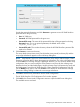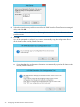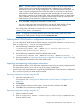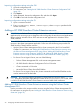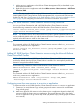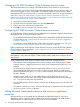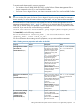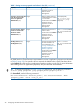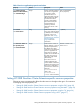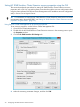HP 3PAR StoreServ Cluster Extension Software Administrator Guide (5697-2442, July 2013)
Provide the required information and click Generate to generate a new HP 3PAR StoreServ
password file for the given array.
• User: HP 3PAR user
• Password: HP 3PAR password for the given user.
• Password file name: The name of the password file that will be generated on clicking
Generate button. This is an optional parameter; the default value will be
<System>_<User>.pwd.
• Password file path: The windows directory where the HP 3PAR StoreServ password file
needs to be created.
5. Click Connect to connect to the array.
The array details (Array Name, Array Serial Number, Array Model, and Array ID) and the
array target information appears on the Add Array dialog box.
NOTE: If the Remote Copy link is down between the array and the defined targets, Cluster
Extension will not be able to obtain the target array information. The value in the target array
ID will be NA and a warning message is displayed. However, you can continue with the array
configuration, but you cannot configure Cluster Extension resources for the volume groups
between the array and the failed targets. Verify the Remote Copy link between the array and
the failed targets. Launch the HP 3PAR StoreServ Cluster Extension Configuration Tool and
use the Modify array option, and click Connect on the Modify HP 3PAR StoreServ Storage
Connection Settings dialog to obtain the correct target information.
6. Click OK to add the array information into the cluster configuration.
The HP 3PAR StoreServ CLX Configuration Tool window appears.
7. Click Add in the Cluster Node Configuration section to open the Add Server dialog box.
The available servers are listed.
Configuring HP 3PAR StoreServ Cluster Extension 21