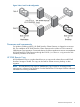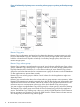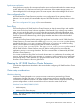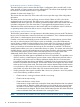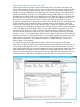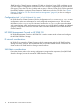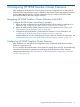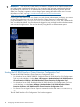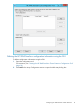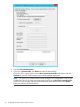HP 3PAR StoreServ Cluster Extension Software Administrator Guide (5697-2442, July 2013)
IMPORTANT: User Account Control (UAC) is a feature in Windows Server 2008 onwards, that
can help prevent unauthorized changes to your computer. UAC prevents unauthorized changes
by requesting for permission or an administrator password before performing actions that can
affect your computer's operation or that change system settings that affect other users. For more
information on UAC, see http://windows.microsoft.com/en-US/windows-vista/
What-is-User-Account-Control .
If you log in to the cluster node as a domain user with domain administrator privileges, you cannot
run the CLX applications such as HP 3PAR StoreServ Cluster Extension Configuration Tool
[CLX3PARCONFIG.exe], clx3parrun.exe or Clx3PARResConfig.exe. This is because the
UAC is enabled by default. You must elevate the logged on user privileges to the local administrator
and execute the applications. This can be done by using the Run as administrator option.
Starting the HP 3PAR StoreServ Cluster Extension Configuration Tool
To start the HP 3PAR StoreServ Cluster Extension Configuration Tool:
• For Windows Server 2008/2008 R2: Double-click the HP 3PAR StoreServ CLX Configuration
Tool icon on the desktop, or select Start→All Programs→Hewlett-Packard→HP 3PAR StoreServ
Cluster Extension Software→HP 3PAR StoreServ Cluster Extension Configuration Tool.
• For Windows Server 2012: Double-click the HP 3PAR StoreServ CLX Configuration Tool icon
on the desktop, or select Start→All Apps→Hewlett-Packard→HP 3PAR StoreServ Cluster
Extension Software→HP 3PAR StoreServ Cluster Extension Configuration Tool.
• For Server Core or Hyper-V Server: Open a command window and enter clx3PARconfig
–I.
The HP 3PAR StoreServ CLX Configuration Tool window appears.
18 Configuring HP 3PAR StoreServ Cluster Extension