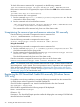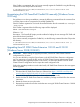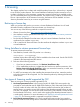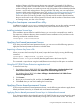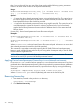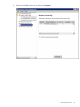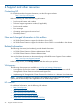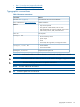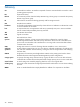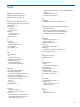HP 3PAR Cluster Extension Software Installation Guide (5697-2264, December 2012)
number of hosts to which the storage devices are connected. For example, if the failover
Cluster has [Nh] number of nodes which has CLX software installed and connected to [Na]
number of storage devices, user needs to procure only [Na] number of device based permanent
licenses – one for each storage device. Using a particular CLX utility, user can import these
licenses in all the nodes of the cluster at once. See “Applying Device based permanent license”
(page 23) to know how to apply the device based licenses in the CLX setup. User has to
choose one of the CLX licensing models in his CLX setup and he needs to decide based on
the price set for each node or device based CLX license and the number of host cluster nodes
and storage arrays, user has in his CLX setup.
Using the clxautopass command-line utility
In addition to using the clxautopass command to start AutoPass, you can also use the command
at the CLI to install the instant-on license and import a password from the license key file.
Installing instanton license keys
If the installation process failed to install the license, you can use the command line to install it.
First repair any conditions that may have caused the license installation to fail, and then run the
following command to install the license:
clxautopass -installinstanton
Applying host based permanent license
If you have procured host based permanent license, you can use one of the following options to
apply the host based permanent license to individual hosts.
Importing a license key from a file
When you receive the license key file by email, import the license key by running the following
command:
clxautopass -addpasswords <license file path>
Where license file path is the full (absolute) path name to the license key file.
This command is equivalent to using the Install/Restore License Key from file option in AutoPass.
Using the HP 3PAR Cluster Extension registration tool
To install a license key:
1. For Windows Server 2008/2008 R2: Select Start→All Programs→Hewlett-Packard→HP
3PAR Cluster Extension Software→HP 3PAR Cluster Extension Registration Tool.
For Windows Server 2012: Select Start→All Apps→Hewlett-Packard→HP 3PAR Cluster
Extension Registration Tool.
2. Click Browse.
3. Browse to your license key file, and then click Install License.
4. Click Close when you are done installing the license keys.
Applying Device based permanent license
If you have procured device based permanent license, use the following procedures to apply device
based permanent license key in clustered and non-clustered environment.
Applying Device based permanent license keys in clustered environment
If you have procured the device based license for HP 3PAR CLX, then you can use this tool to apply
license to all the cluster nodes automatically running from one of the cluster nodes. This means
Using the clxautopass command-line utility 23