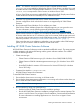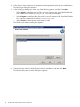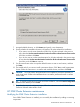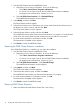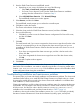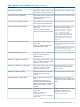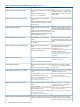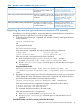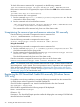HP 3PAR Cluster Extension Software Installation Guide (5697-2264, December 2012)
2. Start the 3PAR Cluster Extension InstallShield wizard:
a. Depending on your version of Windows, do one of the following:
• Select Start→Control Panel→Programs and Features.
• For Server Core or Hyper-V Server: Run the 3PAR Cluster Extension installation
package from the command line. Continue to Step 3.
b. Select HP 3PAR Cluster Extension . Click Uninstall/Change.
The InstallShield maintenance window appears.
3. Select Remove, and then click Next.
The InstallShield wizard prompts you to confirm the uninstall request.
4. Click Yes to confirm the request.
The Cluster node selection window appears.
5. Select the cluster nodes for 3PAR Cluster Extension removal, and then click Next.
6. Do one of the following:
• Click Yes if you want to save the Cluster Extension configuration file. Enter a file name,
and then click Save.
• Click No.
7. Click OK.
The install wizard asks if you want to unregister the cluster resource type from all nodes in the
cluster. HP recommends that you do not unregister the cluster resource type until you are
uninstalling HP 3PAR Cluster Extension Software from the last node in the cluster. Do one of
the following:
• If you have not unregistered the cluster resource type, and this is the last node in the
cluster, click Yes.
• If you have unregistered the cluster resource type from one of the other cluster nodes,
click No.
The Uninstall Complete window appears.
8. Click Finish.
NOTE: On Server Core Failover cluster nodes, if user wants to back up the CLX configuration
data before CLX uninstallation, user needs to manually copy the file clx3PARcfg present at the
location <CLX Installation Path>\bin. CLX uninstallation process will not be able to back
up the configuration data during the uninstallation.
Troubleshooting installation and maintenance problems
This section helps you locate and identify installation and maintenance problems. The cluster-wide
installation feature allows you to install HP 3PAR Cluster Extension on multiple nodes in a cluster
by running the installer from one node in the cluster. Cluster-wide installation is no different than
local installation on each individual node.
Cluster-wide installation can fail to obtain the remote installation status if a remote node becomes
unreachable. This can happen if the network connection or remote cluster node fails. If this type
of failure occurs, find the error code in the file %WINDIR%\CLXSetup_nodename.result,
available on the unreachable node, and then locate the error in Table 1 (page 16).
In addition to showing the results of the installation process, the .result file helps you identify
the status of remote maintenance if cluster level maintenance (modify, repair, remove) fails.
Troubleshooting installation and maintenance problems 15