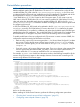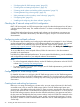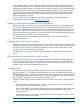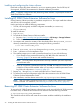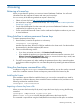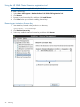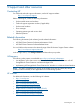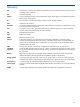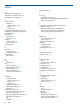HP 3PAR Cluster Extension Software Installation Guide (5697-2048, June 2012)
Installing and configuring the cluster software
Install and configure the cluster software for your Linux operating system. See the SLE HA, HP
Serviceguard, and RHCS documentation for detailed installation procedures.
NOTE: A properly configured and fully functioning cluster software is a prerequisite for the HP
3PAR Cluster Extension Software.
Installing HP 3PAR Cluster Extension Software for Linux
Cluster Extension Software provides an installation script for Linux. This script installs the software
with SLE HA, HP Serviceguard, or RHCS.
Use this procedure to install the following components:
• SLE HA, HP Serviceguard, and RHCS integration executable (clx3PARlxcs).
• CLI (clx3PARrun)
To install the software:
1. Log in as root.
2. Download the Cluster Extension Software installer.
a. Browse to http://www.hp.com/go/softwaredepot > HP Storage > Storage Software.
b. Follow the on-screen instructions to download the installer.
3. Uncompress and extract the contents of this downloaded file to the hpclx3PAR_version
directory (created during extraction) by entering the following command:
# tar xvfz downloaded_file
4. Enter cd hpclx3PAR_version to change to the hpclx3PAR_version directory.
5. Enter ./INSTALL to run the installation script.
6. The installer prompts you to install a permanent license key. Do one of the following:
• If you already have a permanent license key, click Yes. Follow the instructions in
“Licensing” (page 25) to retrieve and install the license key.
NOTE: You must perform the permanent license key installation procedure separately
on each cluster node.
• If you do not yet have a permanent license key, click No. An instant-on license key that
is valid for 60 days will be installed. When you are ready to install the permanent license
key, follow the instructions in “Licensing” (page 25).
7. Repeat Step 1 through Step 6 on each system that will run Cluster Extension.
8. To perform the required configuration steps, follow the instructions in the HP 3PAR Cluster
Extension Software Administrator Guide.
9. After installation, read the release notes in the /opt/hpclx3par/docs directory.
NOTE: After you install a permanent license key on a cluster node, make sure the instant-on
license is removed. For instructions, see “Removing an instant-on license key” (page 26).
Removing HP 3PAR Cluster Extension Software for Linux
To remove the HP 3PAR Cluster Extension software from a node, move all of the HP 3PAR resources
to another node, or delete the HP 3PAR resources and then enter the following command:
# /opt/hpclx3par/bin/CLX_UNINSTALL
This command removes all files and resets all environment variables installed by the installation
script.
24 Installing HP 3PAR Cluster Extension Software for Linux