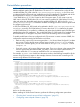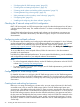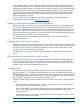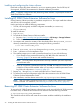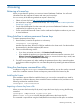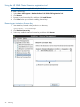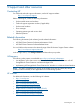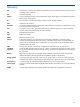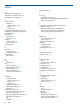HP 3PAR Cluster Extension Software Installation Guide (5697-2048, June 2012)
HP recommends that you run HP 3PAR Host Explorer software on hosts connected to HP 3PAR
storage systems. When a host is created on a HP 3PAR storage system, unassigned WWNs are
presented to the storage system. If the Host Explorer agents are not running on the attached hosts,
the storage system cannot determine the WWNs assigned to the hosts, and you must manually
assign each WWN to a host. If Host Explorer agents are running, the HP 3PAR storage system
automatically groups WWNs for the host together, assisting with creating the host. The Host
Explorer agent runs as a service.
For more information on creating hosts and setting host persona, see the 3PAR Windows
Implementation Guide located at: www.hp.com/go/saw.
Creating virtual volumes and adding a LUN presentation
Create the storage (virtual volume) on a primary 3PAR storage system for your application data
using the HP 3PAR Management Console GUI or CLI and then export the virtual volumes (thin
provisioned or fully provisioned) to the cluster nodes connected to that 3PAR storage system. You
must create a replica of the created virtual volume on a back up storage system. The size of the
replica should match with the primary virtual volume, but they can have different RAID levels and
availability levels (for example, Cage versus Magazine).
For more information, see the 3PAR Management Console User Guide or the 3PAR CLI
Administrator’s Manual.
Creating Remote Copy volume groups
Before you can use HP 3PAR Cluster Extension, you must create a Remote Copy volume group that
includes your previously created virtual volumes. When you create a Remote Copy volume group,
the size of virtual volume(s) on the primary 3PAR storage system should match with the virtual
volume(s) on the secondary 3PAR storage system.
For detailed steps on creating a Remote Copy volume group, see the 3PAR Remote Copy User's
Guide.
LUN presentation to the secondary virtual volume(s)
Export the virtual volumes to the cluster nodes connected to the secondary 3PAR storage system.
When a Remote Copy volume group is started, and virtual volumes are in "synced" state, the
secondary virtual volumes will be in read-only mode and data replication direction will be from
primary volume group to the secondary volume group.
Configuring LVM
The shared data disks used by HP 3PAR Cluster Extension are part of a Remote Copy volume
group, and reside on a HP 3PAR storage system that is mirrored to the remote data center using
HP 3PAR Remote Copy. In a Remote copy volume group, the source disks have read/write access
and the destination disks have read-only access. To access the disks that are in read/write mode,
the source disks must be in the local (currently active) data center.
Complete the following procedure to make each disk accessible to the nodes in the remote data
center:
• On the source side (local data center), create the volume groups, logical volumes, and file
systems that will be used with the Linux clusters.
• Use HP 3PAR Inform CLI to switch the replication mode of the destination side volume groups
to source. This allows nodes in the remote data center to access the shared disks with
read/write access.
• Create mount points on each node in the remote data center, and then use vgscan to import
volume groups and logical volumes.
NOTE: For more information about using LVM, see your Linux cluster software documentation.
Pre-installation procedures 23