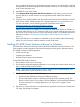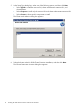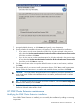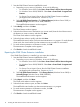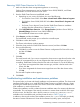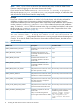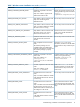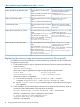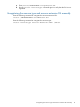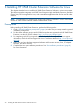HP 3PAR Cluster Extension Software Installation Guide (5697-2048, June 2012)
Table 1 Windows remote installation error codes (continued)
Corrective actionDescriptionERROR code
Unregister the resource extension DLL
by running the following cluster
Uninstall failed on the local cluster
node.
ERROR_CLXMSCSEX_UNREGISTER_FAILED
command: Cluster
/unregadminext:clx3parmscsex.dll
Setup was unable to unregister the HP
3PAR Cluster Extension DLL.
Delete the file clxpcf from
INSTALL_DIR\bin.
Uninstall completed on the local cluster
node.
Setup was unable to delete the PCF file.
ERROR_PCF_REMOVAL_FAILED
Remove the environment variable
HPCLX_3PAR_PATH from the local
cluster node.
Uninstall completed on the local cluster
node.
Could not unset the path variables.
CLXUNSETPATH_FAILED
Delete the clxeventlog.dll from
the following registry entry:
Uninstall completed on the local cluster
node.
Could not delete clxeventlog.dll
from the following registry entry:
ERROR_DELETE_EVENTLOG_DLL_FAILED
HKEY_LOCAL_MACHINE\SOFTWARE\
Microsoft\Windows\
CurrentVersion\SharedDlls
HKEY_LOCAL_MACHINE\SOFTWARE\
Microsoft\Windows\
CurrentVersion\SharedDlls
Delete clx3parmscs.dll and
clx3parmscsex.dll from the
following registry entry:
Uninstall completed on the local cluster
node.
Could not delete clx3parmscs.dll
and clx3parmscsex.dll from the
following registry entry:
ERROR_UNINSTALL_DRS_FILES_FAILED
HKEY_LOCAL_MACHINE\SOFTWARE\
Microsoft\Windows\
CurrentVersion\SharedDlls
HKEY_LOCAL_MACHINE\SOFTWARE\
Microsoft\Windows\
CurrentVersion\SharedDlls
Registering the resource type and resource extension DLL manually
If a problem occurs during installation, execute the following commands from the command line
to register the resource type:
1. Confirm that the resource type is registered with Windows cluster by entering the following
cluster command:
cluster resourcetype
If the resource type is registered, the output includes the following information:
Display Name Resource Type Name
Cluster Extension 3PAR Cluster Extension 3PAR
If the resource type is not registered:
a. Enter cluster resourcetype "Cluster Extension 3PAR" /CREATE /
DLLNAME:clx3parmscs.dll /TYPE:"Cluster Extension 3PAR".
b. Run the cluster resourcetype command again to verify that the resource type is
now registered.
2. Check whether the cluster administrator extension DLL is registered with Windows cluster to
provide the Cluster Administrator GUI functionality by entering:
cluster resourcetype "Cluster Extension 3PAR" /PROPERTIES
If the DLL is registered, the output is displayed as shown below:
M Cluster Extension 3PAR AdminExtensions
{45486A33-D4EA-11D4-9288-0060B0CCC2FD}
If the DLL is not registered:
18 Installing HP 3PAR Cluster Extension Software for Windows