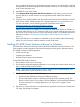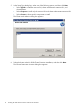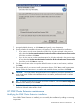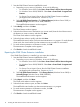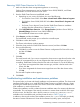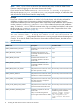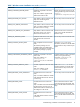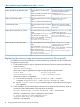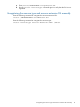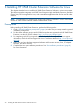HP 3PAR Cluster Extension Software Installation Guide (5697-2048, June 2012)
1. Start the 3PAR Cluster Extension InstallShield wizard:
a. Depending on your version of Windows, do one of the following:
• For Windows Server 2003: Select Start→Control Panel→Add or Remove Programs.
• For Windows Server 2008/2008 R2: Select Start→Control Panel→Programs and
Features.
• For Server Core or Hyper-V Server: Run the 3PAR Cluster Extension installation
package from the command line. Continue to Step 2.
b. Select HP 3PAR Cluster Extension. Click Change/Remove (Windows Server 2003) or
Uninstall/Change (Windows Server 2008/2008 R2).
The InstallShield maintenance window appears.
2. Select Modify, and then click Next.
The Select Features window appears.
3. Select the check boxes next to the features you want to install, clear the check boxes next to
the features you want to remove, and then click Next.
The Cluster node selection window appears.
4. Select the cluster nodes to modify, and then click Next.
The InstallShield wizard notifies you that remote maintenance is in progress. For each selected
cluster node, the wizard notifies you that maintenance was successful or unsuccessful.
5. For each remote maintenance confirmation window, click OK.
The Maintenance Complete window appears.
6. Click Finish to close the InstallShield wizard.
Repairing the 3PAR Cluster Extension installation
Once 3PAR Cluster Extension is installed, you can repair the installation.
1. Start the 3PAR Cluster Extension InstallShield wizard:
a. Depending on your version of Windows, do one of the following:
• For Windows Server 2003: Select Start→Control Panel→Add or Remove Programs.
• For Windows Server 2008/2008 R2: Select Start→Control Panel→Programs and
Features.
• For Server Core or Hyper-V Server: Run the 3PAR Cluster Extension installation
package from the command line. Continue to Step 2.
b. Select HP 3PAR Cluster Extension . Click Change/Remove (Windows Server 2003) or
Uninstall/Change (Windows Server 2008/2008 R2).
The InstallShield maintenance window appears.
2. Select Repair, and then click Next.
The Cluster node selection window appears.
3. Select the cluster nodes to repair, and then click Next.
The InstallShield wizard notifies you that remote maintenance is in progress.
4. For each remote maintenance confirmation window, click OK.
The Maintenance Complete window appears.
5. Click Finish to close the InstallShield wizard.
14 Installing HP 3PAR Cluster Extension Software for Windows