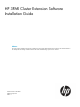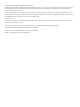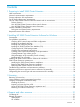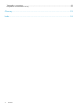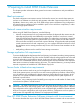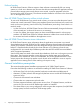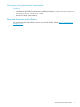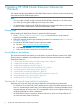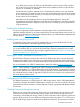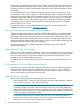HP 3PAR Cluster Extension Software Installation Guide Abstract This guide contains detailed instructions for installing and removing HP 3PAR Cluster Extension Software. The intended audience has independent knowledge of related software and of the HP 3PAR Storage System and its software.
© Copyright 2011 Hewlett-Packard Development Company, L.P. Confidential computer software. Valid license from HP required for possession, use or copying. Consistent with FAR 12.211 and 12.212, Commercial Computer Software, Computer Software Documentation, and Technical Data for Commercial Items are licensed to the U.S. Government under vendor's standard commercial license. The information contained herein is subject to change without notice.
Contents 1 Preparing to install 3PAR Cluster Extension.....................................................5 Ideal environment.....................................................................................................................5 Network communication requirements.........................................................................................5 Storage replication link requirements...........................................................................................
Typographic conventions.........................................................................................................22 HP product documentation survey.............................................................................................22 Glossary....................................................................................................23 Index.........................................................................................................
1 Preparing to install 3PAR Cluster Extension This chapter provides information about general environment considerations and pre-installation requirements. Ideal environment The ideal configuration environment consists of at least five servers (two at each data center site and one as an arbitrator at a third site) with separate, redundant communications links for cluster heartbeats, client access, and a pair of HP 3PAR storage system with Remote Copy configuration.
Failover function HP 3PAR Cluster Extension Software requires cluster software to automatically fail over among systems on a local site or between sites. Because the software manipulates the application startup process before storage system virtual volumes are accessed, it must be integrated as the first resource (in the order of resources). The software must be installed on all servers in the cluster that can run the application service.
Disk space and system memory requirements Windows • 50 MB for the HP 3PAR Cluster Extension installation directory (%ProgramFiles%\HewlettPackard\Cluster Extension 3PAR) • At least 25 MB of system memory Required firmware and software For specific firmware and software versions, see the HP SPOCK website: http://www.hp.com/ storage/ spock.
2 Installing HP 3PAR Cluster Extension Software for Windows This chapter describes the installation of HP 3PAR Cluster Extension Software in Microsoft clustering environments with HP 3PAR storage systems. NOTE: • You can install, uninstall, modify, and repair HP 3PAR Cluster Extension on all of the nodes in a cluster by running the installer from one node in the cluster.
• In an MNS quorum cluster, all nodes must be distributed so that an equal number of nodes are located in the local and remote data centers and an additional node in a third location functions as a tiebreaker or arbitrator. The third location can be a separate room in a separate fire protection zone with separate power connections. The arbitrator node can act as a regular cluster node and can be connected to one of the storage systems.
the host name and identified by the host persona number. Use the HP 3PAR CLI commands or the HP 3PAR Management Console to display, create, modify, and remove host personas. For more information, see the HP 3PAR CLI Administrator’s Manual or the HP 3PAR Management Console Online Help HP recommends that you run HP 3PAR Host Explorer software on hosts connected to HP 3PAR storage systems. When a host is created on a HP 3PAR storage system, unassigned WWNs are presented to the storage system.
You must reboot the server(s) on the destination storage system or re-scan the disks in the Disk Manager before and after installing the cluster software, and when you add storage in read-only mode on the destination side. 2. 3. Install MSCS on all cluster nodes. Select Majority Node Set quorum with file share witness as the cluster's quorum resource. Quorum disks as a quorum resource are not supported with 3PAR Cluster Extension Software. 4.
The Cluster node selection dialog box appears. 6. Select the cluster nodes for 3PAR Cluster Extension installation, and then click Next. The Choose Destination Location dialog box appears. 7. 8. 12 Accept the default location, or click Browse and specify a new destination.
9. For all remote cluster nodes: Accept the default location or enter a new location, and then click Next. 10. The installer asks if you want to install a permanent license. Click Yes to install a permanent license. Follow the instructions in to retrieve and install the license, and then click Finish. CAUTION: You must perform the permanent license installation procedure separately on each cluster node. Cluster-wide installation does not install a permanent license on remote cluster nodes.
1. Start the 3PAR Cluster Extension InstallShield wizard: a. Depending on your version of Windows, do one of the following: b. • For Windows Server 2003: Select Start→Control Panel→Add or Remove Programs. • For Windows Server 2008/2008 R2: Select Start→Control Panel→Programs and Features. • For Server Core or Hyper-V Server: Run the 3PAR Cluster Extension installation package from the command line. Continue to Step 2. Select HP 3PAR Cluster Extension .
7. Click OK. The install wizard asks if you want to unregister the cluster resource type from all nodes in the cluster. HP recommends that you do not unregister the cluster resource type until you are uninstalling 3PARCluster Extension from the last node in the cluster. Do one of the following: • If you have not unregistered the cluster resource type, and this is the last node in the cluster, click Yes. • If you have unregistered the cluster resource type from one of the other cluster nodes, click No.
NOTE: If cluster installation fails with the message Could not get the system drive for the cluster node... or Setup was unable to run the installation in remote machine..., confirm that the WMI service is running using the Microsoft Management Console. To use the 3PAR Cluster Extension cluster-wide installation feature, the WMI service must be running.
Table 1 Windows remote installation error codes (continued) ERROR code Description Corrective action ERROR_PCF_CREATION_FAILED Installation failed on the local cluster node. The PCF file could not be created. Run the setup on the local cluster node. ERROR_AUTOPASS_INSTALL_FAILED Setup completed on the local cluster node. Check the eventlog for more information, and then run the HP 3PAR Cluster Extension setup with the repair option. The AutoPass package was not installed properly.
Table 1 Windows remote installation error codes (continued) ERROR code Description Corrective action ERROR_DELETE_EVENTLOG_DLL_FAILED Uninstall completed on the local cluster Delete the clxeventlog.dll from node. the following registry entry: Could not delete clxeventlog.
3 Licensing Retrieving a license key When you purchase this product, you receive a License Entitlement Certificate. You will need information from this certificate to retrieve and enter your license keys. You can use any of the following methods to request a license key: • Obtain a license key from http://webware.hp.com. • Use AutoPass to retrieve permanent license keys. See “Using AutoPass to retrieve permanent license keys” (page 19).
Using the HP 3PAR Cluster Extension registration tool To install a license key: 1. 2. 3. 4. Select Start→All Programs→Hewlett-Packard→HP 3PAR CLX Registration Tool. Click Browse. Browse to your license key file, and then click Install License. Click Close when you are done installing license keys. Removing an instant-on license key 1. Start AutoPass, located in the product's bin directory: clxautopass -ovlicensemgr 2. 3. 20 Licensing Click Remove License Key.
4 Support and other resources Contacting HP For worldwide technical support information, see the HP support website: http://www.hp.
Typographic conventions Table 2 Document conventions Convention Element Blue text: Table 2 (page 22) Cross-reference links and e-mail addresses Blue, underlined text: http://www.hp.
Glossary CLI Command-line interface. An interface comprised of various commands which are used to control operating system responses. DLL Dynamic-link library. failover A role-reversal process where the backup Remote Copy volume group is converted to the primary Remote Copy volume group. FC Fibre Channel. A network technology primarily used for storage networks. GUI Graphical User Interface.
Index Symbols 3PAR Cluster Extension Failover function, 6 storing information, 6 Virtual volume utilization, 6 A adding LUN presentations, 10 AutoPass command-line utility, 19 AutoPass license program, 19 C clxautopass command-line utility, 19 Configuring HP 3PAR storage system, 9 contacting HP, 21 conventions document, 22 text symbols, 22 creating virtual volumes, 10 volume groups, 10 creating hosts, 9 D document conventions, 22 related information, 21 documentation HP website, 21 providing feedback, 22