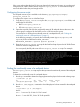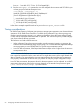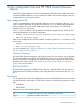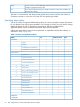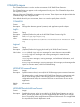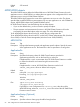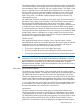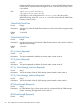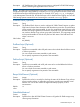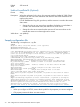HP 3PAR Cluster Extension Software Administrator Guide for Windows (5697-1821, April 2012)
fail to come online when the host OS does not detect the LU permission change. As a workaround,
configure the HP 3PAR Cluster Extension script multipath_rescan.sh as a PostExecScript to
rescan the disks before they are brought online.
Configuring the rescan script
The multipath rescan script is available in the directory /opt/hpclx3par/sample/
multipath_rescan.sh.
To configure the script to run as a PostExecScript:
1. Copy the multipath_rescan.sh script to the /etc/opt/hpclx3par/conf folder, and
rename the file as follows:
• RHCS: multipath_rescan.sh
• SLE HA: multipath_rescan.sh
2. Open the script file and enter the user-friendly names of all multipath devices that are in the
volume groups configured for the RHCS service or SLE HA resource group.
For instructions on finding the user-friendly name of a multipath device, see “Finding the
user-friendly name of a multipath device” (page 61)
In the following example, you specify the user-friendly names (mpathab, mpathac, and
mpathad) for the variable MULTIPATH_DEVICES:
MULTIPATH_DEVICES=( mpathab mpathac mpathad )
3. Enter the multipath_rescan.sh script for the PostExecScript object in the HP 3PAR Cluster
Extension resource configuration file.
You must specify the full path name of the multipath_rescan.sh script. For example:
Finding the user-friendly name of a multipath device
The multipath_rescan.sh script requires that you enter the user-friendly names of the multipath
devices.
To obtain the user-friendly name of a multipath device:
1. Run the pvs command to obtain the mapping between the physical volume and volume groups.
[root@node1 ~]# pvs
PV VG Fmt Attr PSize PFree
/dev/mpath/mpath18p1 vg06 lvm2 a- 5.00G 0
2. Run the ll /dev/mapper/ command to check the physical volume created for the multipath
device
[root@ Node1 ~]# ll /dev/mapper/
total 0
crw------- 1 root root 10, 63 Nov 16 12:41 control
brw-rw---- 1 root disk 253, 9 Nov 18 12:42 mpath18
Rescanning multipath devices 61