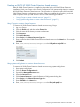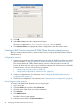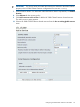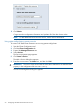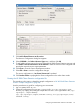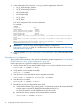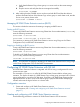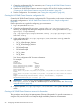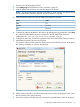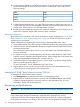HP 3PAR Cluster Extension Software Administrator Guide for Windows (5697-1821, April 2012)
1. Start the Linux HA Management Client.
2. Select Add group from the Resources menu, and enter a group ID.
3. Add HP 3PAR Cluster Extension as a primitive group's first resource.
NOTE: The resource hierarchy depends on the order in which resources are added. Always
add HP 3PAR Cluster Extension resources as the first resource in a group.
4. Select the following options for the HP 3PAR Cluster Extension resource:
ValueName
ocfClass
heartbeatProvider
CLX3PARType
5. Configure the instance attributes for the resource by selecting the app parameter. In the Value
box, enter the APPLICATION tag name configured in the HP 3PAR Cluster Extension
configuration file (/etc/opt/hpclx3par/conf/CLX3PAR.config).
6. Configure the start, stop, and monitor operations for the HP 3PAR Cluster Extension resource.
7. Add additional primitive resources to the group.
For example: If LVM and File System are used as the second and third resources of the group,
the Summary dialog box is similar to the following:
8. Add a resource colocation constraint between the resource group ID assigned in Step 2 and
the last resource in the group hierarchy.
9. Set location constraints for the group ID to achieve the required failover order for the group.
Configuring HP 3PAR Cluster Extension with SLE HA 59