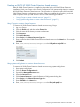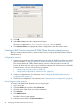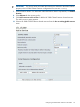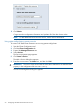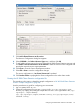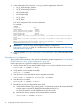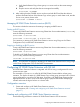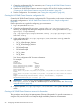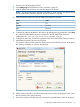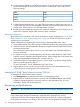HP 3PAR Cluster Extension Software Administrator Guide for Windows (5697-1821, April 2012)
9. Click OK.
10. Select File > Save to save the configuration changes.
The service configuration in /etc/cluster/cluster.conf is updated.
11. Click Send to Cluster to propagate the cluster configuration to the other cluster nodes.
Creating an RHCS service using the HP 3PAR Cluster Extension shared resource
After you create a shared resource, create an RHCS service using the HP 3PAR Cluster Extension
shared resource.
Configuration overview
1. Create a service at the root of the dependency tree using the HP 3PAR Cluster Extension shared
resource created in “Creating an RHCS HP 3PAR Cluster Extension shared resource” (page 51).
This ensures that the HP 3PAR Cluster Extension resource is the first resource to start in a
service. All other resources in this service should be configured as child resources to HP 3PAR
Cluster Extension. Use one of the following procedures:
• “Using Conga to create a service” (page 52)
• “Using system-config-cluster to create a service” (page 54)
2. Create a configuration file. For instructions, see “Creating the HP 3PAR Cluster Extension
configuration file” (page 55)
3. Test the service configuration. For instructions, see “Testing the service configuration” (page 56)
Using Conga to create a service
To create a HP 3PAR Cluster Extension service using Conga:
1. Log in to Conga.
2. Click the Cluster tab, and then select Cluster List.
3. Click the name of the cluster you want to administer.
4. Click Services.
5. Click Add a Service.
The Add a Service page appears.
6. Enter the service name in the Service name box.
52 Configuring HP 3PAR Cluster Extension for Linux