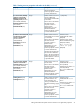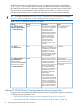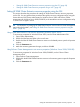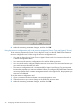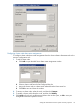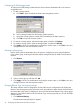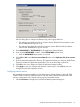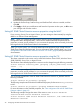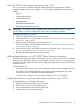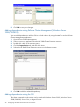HP 3PAR Cluster Extension Software Administrator Guide for Windows (5697-1821, April 2012)
Configuring HP 3PAR storage system
To configure HP 3PAR storage systems from the cluster software Parameters tab or the resource
configuration tool:
1. To add a storage system:
a. Click Add to open the Add Array Data center Assignment window.
b. Select a storage system from the Storage System Name list.
c. Assign the storage system to a data center selected from the Data center list.
d. Click OK to save and close the window.
2. To remove a storage system, select the storage system, and then click Remove.
3. To modify a storage system, select the storage system, and then click Modify.
4. Click Apply to finish your modifications and keep the window open, or click OK to save your
changes and then close the Properties window.
Selecting a volume group
Use the cluster software Parameters tab or the resource configuration tool to select the Remote
Copy volume group containing the disk that will be managed by the HP 3PAR Cluster Extension
resource.
1. Click Browse.
2. Select a volume group, and then click OK.
3. Click Apply to finish your modifications and keep the window open, or click OK to save your
changes and then close the Properties window.
Changing Remote Copy volume group settings
The cluster software resource configuration GUI and the resource configuration tool displays the
Remote Copy volume group name, replication mode, and replication status. Use the cluster software
Parameters tab or the resource configuration tool to edit the advanced Remote Copy volume group
settings to control failover behavior for the Remote Copy volume group that you use with HP 3PAR
Cluster Extension.
1. Click Advanced Settings.
The Advanced settings dialog box appears.
36 Configuring HP 3PAR Cluster Extension for Windows