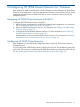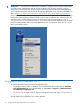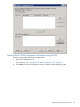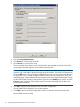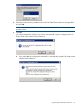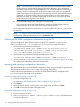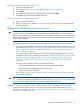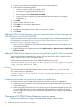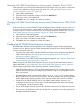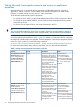HP 3PAR Cluster Extension Software Administrator Guide for Windows (5697-1821, April 2012)
1. Create a new resource as described in your Microsoft documentation.
2. Enter values for the following fields:
• Name: A resource name, for example, clx01.
• Description: As appropriate for the resource.
• Resource type: Select Cluster Extension 3PAR.
• Group: The resource group to be associated with the new resource, for example,
Application_ A.
3. Click Next.
4. Add or remove resource owners.
5. Click Next. Do not add any dependencies.
6. Click Next.
7. Modify resource property values of the new resource if needed.
8. Click Finish.
Adding HP 3PAR Cluster Extension resource using the Failover Cluster Management
GUI (Windows Server 2008/2008 R2)
Use the procedure in this section to add a resource using the Failover Cluster Management GUI.
For instructions on using the CLI, see “Adding HP 3PAR Cluster Extension resource using the
Microsoft CLI cluster commands” (page 28).
1. Add a service or application in the Failover Cluster Management GUI, as described in your
Microsoft documentation.
2. Right-click the service or application and select Add a resource > More resources > Add Cluster
Extension 3PAR.
Adding HP 3PAR Cluster Extension resource using the Microsoft CLI cluster commands
You can use the cluster commands in this section with Windows Server 2003, Windows Server
2008/ 2008 R2, Server Core, and Hyper-V Server.
Use the following command to add an HP 3PAR Cluster Extension resource:
cluster resource resource_name /create /group:service_or_application_name
/type:"Cluster Extension 3PAR"
Example
This command adds an HP 3PAR Cluster Extension resource called clx_fileshare to the
CLX_SHARE service or application.
cluster resource clx_fileshare /create /group:CLX_SHARE /type:"Cluster
Extension 3PAR"
Configuring more than one resource in a service or application
To create more than one HP 3PAR Cluster Extension resource in a service or application:
1. Create two (or more) Remote Copy volume groups and create a resource for each Remote
Copy volume group.
2. Make every physical disk resource in the cluster service or application depend on both (all)
resources within the cluster service or application. This ensures that any disk in the cluster
service or application can go online only if both (all) Remote Copy volume groups are failed
over correctly.
Changing a HP 3PAR Cluster Extension resource name
This section describes how to change a HP 3PAR Cluster Extension resource name.
28 Configuring HP 3PAR Cluster Extension for Windows