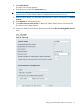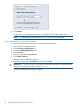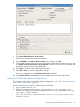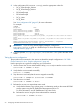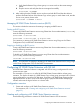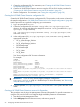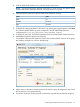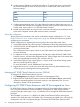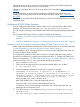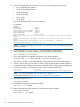HP 3PAR Cluster Extension Software Administrator Guide (5697-2047, June 2012)
7. Click Add a Shared Resource to this service.
The Resource Configuration dialog box appears.
8. Select CLX3PAR in the Select a Resource Type menu, and then click OK.
9. To add additional resources to the service, select the HP 3PAR Cluster Extension resource and
click Attach a new Private Resource to the Selection. Select the resource to be configured and
provide the required resource agent parameters.
10. Click Close to close the Service Management window.
11. Select File > Save to save the configuration changes.
The service configuration in /etc/cluster/cluster.conf is updated.
12. Click Send to Cluster to propagate the cluster configuration to the other cluster nodes.
Creating the HP 3PAR Cluster Extension configuration file
The procedure in this section is based the sample configuration in “HP 3PAR Cluster Extension for
Linux: Sample configuration” (page 46).
Use this procedure as a guide for configuring your environment.
1. Log in to system Host1 as root.
2. Create the configuration file CLX3PAR.config in the /etc/opt/hpclx3par/conf
directory, by copying and editing the sample file CLX3PAR.config provided in the /opt/
hpclx3par/ sample directory.
$cp /opt/hpclx3par/sample/CLX3PAR.config /etc/opt/hpclx3par/conf/
CLX3PAR.config
Configuring HP 3PAR Cluster Extension with RHCS 53