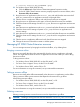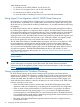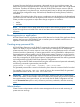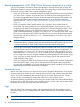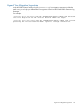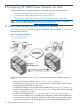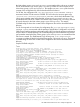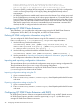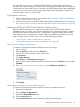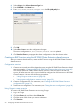HP 3PAR Cluster Extension Software Administrator Guide (5697-2047, June 2012)
6. Select Script in the Select a Resource Type box.
7. Enter CLX3PAR in the Name box.
8. Enter /usr/share/cluster/clx3par.sh in the File (with path) box.
9. Click OK.
10. Select File > Save to save the configuration changes.
The service configuration in /etc/cluster/cluster.conf is updated.
11. Click Send to Cluster to propagate the cluster configuration to the other cluster nodes.
Creating an RHCS service using the HP 3PAR Cluster Extension shared resource
After you create a shared resource, create an RHCS service using the HP 3PAR Cluster Extension
shared resource.
Configuration overview
1. Create a service at the root of the dependency tree using the HP 3PAR Cluster Extension shared
resource created in “Creating an RHCS HP 3PAR Cluster Extension shared resource” (page 49).
This ensures that the HP 3PAR Cluster Extension resource is the first resource to start in a
service. All other resources in this service should be configured as child resources to HP 3PAR
Cluster Extension. Use one of the following procedures:
• “Using Conga to create a service” (page 50)
• “Using system-config-cluster to create a service” (page 52)
2. Create a configuration file. For instructions, see “Creating the HP 3PAR Cluster Extension
configuration file” (page 53)
3. Test the service configuration. For instructions, see “Testing the service configuration” (page 54)
Using Conga to create a service
To create a HP 3PAR Cluster Extension service using Conga:
1. Log in to Conga.
2. Click the Cluster tab, and then select Cluster List.
3. Click the name of the cluster you want to administer.
4. Click Services.
50 Configuring HP 3PAR Cluster Extension for Linux