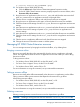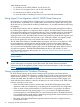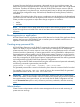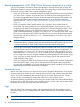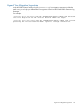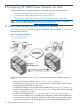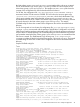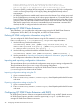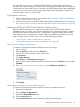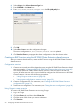HP 3PAR Cluster Extension Software Administrator Guide (5697-2047, June 2012)
The executable clx3PARlxcs is called by HP 3PAR Cluster Extension before volume group
activation. This checks the status of a Remote Copy volume group associated with a volume group
configured for use with an RHCS service. If necessary, HP 3PAR Cluster Extension takes appropriate
actions to allow access to the volume group's physical disks before attempting to activate and
mount the logical volume on a cluster node.
Configuration overview
1. Create an RHCS shared resource. For instructions, see “Creating an RHCS HP 3PAR Cluster
Extension shared resource” (page 49)
2. Create an RHCS service using the HP 3PAR Cluster Extension shared resource. For instructions,
see “Creating an RHCS service using the HP 3PAR Cluster Extension shared resource” (page 50)
Creating an RHCS HP 3PAR Cluster Extension shared resource
After HP 3PAR Cluster Extension is installed, as described in the HP 3PAR Cluster Extension
Installation Guide, use Conga or the Cluster Configuration Tool (system-config-cluster) to create a
HP 3PAR Cluster Extension shared resource. This procedure is required as part of the initial HP
3PAR Cluster Extension configuration procedure. After you complete this procedure, you do not
need to repeat it when you add services. Use one of the following procedures:
• “Using Conga to create a shared resource” (page 49)
• “Using system-config-cluster to create a shared resource” (page 49)
Using Conga to create a shared resource
To create a HP 3PAR Cluster Extension shared resource using Conga:
1. Log in to Conga.
2. Click the Cluster tab, and then select Cluster List.
3. Click the name of the cluster you want to administer.
4. Click Resources.
5. Click Add a Resource.
6. Select Script in the Select a Resource Type box.
7. Enter a name for the HP 3PAR Cluster Extension shared resource in the Name box. For example:
CLX3PAR.
8. Enter /usr/share/cluster/clx3par.sh in the Full path to script file box.
9. Click Submit.
Using system-config-cluster to create a shared resource
To create a HP 3PAR Cluster Extension shared resource using system-config-cluster:
1. Start system-config-cluster.
2. Click the Cluster Configurationtab.
3. Expand the Managed Resources tree.
4. Select the Resources tree.
5. Click Create a Resource to open the Resource Configuration dialog box.
Configuring HP 3PAR Cluster Extension with RHCS 49