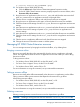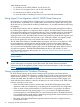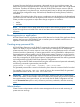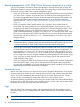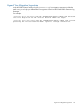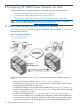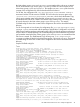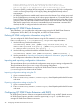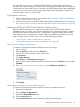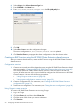HP 3PAR Cluster Extension Software Administrator Guide (5697-2047, June 2012)
failover operation to succeed at the destination site when the data at the
destination site might not be current. On setting the value to No the resource
will not come online at the destination site since the data might not be current.
• The service (RHCS), package (HP Serviceguard), or resource group (SLE HA) is configured to
wait for a volume group merge or full copy by setting the ApplicationStartup value to
RESYNCWAIT.
• HP 3PAR Cluster Extension enables read/write access to the Remote Copy volume group used
for the CLXWEB service. Activation of the volume groups depends on a successful return code
from HP 3PAR Cluster Extension. The logical volumes can be mounted only when their volume
groups are active and HP 3PAR Cluster Extension allows read/write access to the disk group.
After the file system for the web server's executable files and content data is mounted and
checked, the NIC is configured with the web server's IP address.
Configuring HP 3PAR Cluster Extension
After installation, you must define the configuration setup using the HP 3PAR Cluster Extension
Configuration Tool for RHCS, HP Serviceguard, and SLES HA cluster software.
Defining HP 3PAR configuration information using the CLI
You can configure HP 3PAR Cluster Extension using the CLI command clx3PARconfig.
Enter clx3PARconfig /?, or clx3PARconfig /help to view usage information.
1. Use the following command to add arrays:
clx3PARconfig ARRAY /ADD [{NAME=<array network name|array IP
ddress>PWF=<password file path>}] [{NAME=<array network name | array
IP address>PWF=<password file path>}]...]
2. Use the following command to add the available cluster nodes:
clx3PARconfig SERVER /ADD [NAME=servername] [NAME=servername...]
3. Use the procedures in “Importing and exporting configuration information” (page 48) to copy
the configuration information to the other cluster nodes.
Importing and exporting configuration information
The import feature allows you to define the configuration setup using an existing configuration file.
The export feature allows you to save a copy of an existing configuration.
Use the import and export features to copy the HP 3PAR Cluster Extension configuration file
(clx3PARcfg) from one cluster node to another.
Importing configuration settings using the CLI
1. Open a command window.
2. Enter clx3PARconfig IMPORT /FILE=filepath, where filepath specifies the file location
and name.
Exporting configuration settings using the CLI
1. Open a command window.
2. Enter clx3PARconfig EXPORT /FILE=filepath, where filepath specifies the file location
and name.
Configuring HP 3PAR Cluster Extension with RHCS
HP 3PAR Cluster Extension Software is integrated with the RHCS using an RHCS shared resource.
HP 3PAR Cluster Extension provides a resource agent script (clx3par.sh) that allows you to
manage HP 3PAR Cluster Extension resources.
48 Configuring HP 3PAR Cluster Extension for Linux