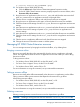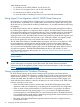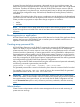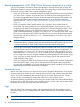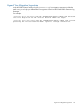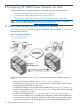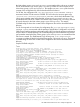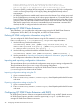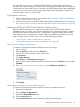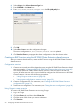HP 3PAR Cluster Extension Software Administrator Guide (5697-2047, June 2012)
C:\>cluster resource CLX_FILESHARE /prop
10. For Windows Server 2008/2008 R2 only:
a. Click the Policies tab of the Failover Cluster Management Properties window.
b. For the HP 3PAR Cluster Extension resource property response to resource failure, select
If resource fails, do not restart.
11. Bring the service or application online on host3_DCB, and verify that the resource and all
other CLX_SHARE service or application resources are brought online.
12. Take the service or application offline, and verify that all resources are stopped.
13. Bring the service or application online again, and verify that all resources are available.
14. Check the cluster service settings of nodes host4_DCB, the service or application and resource
settings.
15. Move the service or application to node host4_DCB and verify that all resources are available.
16. Check the cluster service settings of systems host2_DCA, the service or application and
resource settings.
17. Move the service or application to node host2_DCA and verify that all resources are available.
18. Check the cluster service settings of node host1_DCA, the service or application and resource
settings.
19. Take the service or application offline and verify that all resources are stopped.
20. Change the resource to be able to restart on another system.
Managing HP 3PAR Cluster Extension resources
You can manage resources by bringing them online and offline, or by deleting them.
Bringing a resource online
Resources are usually brought online automatically when the service or application is brought
online. You might need to move the service or application to the node where you want to bring
the resource online.
To bring resources online:
• For Windows Server 2008/2008 R2, use the GUI, MMC, or CLI.
• For Server Core or Hyper-V Server, use the CLI or the MMC.
• For Windows Server 2003, use the GUI or CLI.
For more information on using this command, see your Microsoft documentation.
Taking a resource offline
Resources are usually taken offline automatically when the service or application is taken offline.
Taking a resource offline causes resources that depend on that resource to go offline.
When taking resources offline:
• For Windows Server 2008/2008 R2, use the GUI, MMC, or CLI.
• For Server Core or Hyper-V Server, use the CLI or the MMC.
• For Windows Server 2003, use the GUI or CLI.
For more information on using this command, see your Microsoft documentation.
Deleting a resource
Deleting a running resource causes the resource and its dependents to go offline.
CAUTION: Deleting a running resource does not remove the resource_name.online file.
Managing HP 3PAR Cluster Extension resources 41