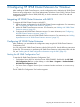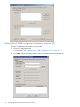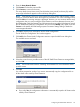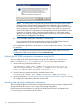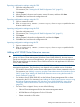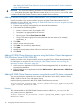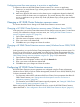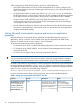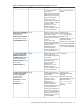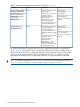HP 3PAR Cluster Extension Software Administrator Guide (5697-2047, June 2012)
Configuring more than one resource in a service or application
To create more than one HP 3PAR Cluster Extension resource in a service or application:
1. Create two (or more) Remote Copy volume groups and create a resource for each Remote
Copy volume group.
2. Make every physical disk resource in the cluster service or application depend on both (all)
resources within the cluster service or application. This ensures that any disk in the cluster
service or application can go online only if both (all) Remote Copy volume groups are failed
over correctly.
Changing a HP 3PAR Cluster Extension resource name
This section describes how to change a HP 3PAR Cluster Extension resource name.
Changing a HP 3PAR Cluster Extension resource name (Windows Server 2003)
In this procedure, you use the Cluster Administrator GUI to change a resource name. For instructions
on using CLI commands to change a resource name, see “Setting HP 3PAR Cluster Extension
resource properties using the CLI” (page 36).
1. Open Cluster Administrator.
2. Open the resource Properties window and click the General tab.
3. Enter a new name in the Name field.
4. Click OK to save your changes and close the window.
Changing a HP 3PAR Cluster Extension resource name (Windows Server 2008/2008
R2)
In this procedure, you use the Failover Cluster Management GUI to change a resource name. For
Server Core or Hyper-V Server, use the MMC to run the Failover Cluster Management GUI from
a remote node or use cluster commands in the CLI to change the resource name. See “Setting HP
3PAR Cluster Extension resource properties using the CLI” (page 36) for instructions.
1. Open Failover Cluster Management.
2. Open the resource Properties window and click the General tab.
3. Enter a new name in the Resource Name field.
4. Click OK to save your changes and close the window.
Configuring HP 3PAR Cluster Extension resources
HP 3PAR Cluster Extension resource properties are configured using the Cluster Administrator
(Windows Server 2003) or Failover Cluster Management (Windows Server 2008/2008 R2) GUI,
or cluster commands in the CLI.
• For information about MSCS and Microsoft Failover Cluster Service properties that affect HP
3PAR Cluster Extension, see “Setting Microsoft cluster-specific resource and service or
application properties” (page 28).
• For information on HP 3PAR Cluster Extension-specific properties, see “Setting HP 3PAR Cluster
Extension-specific resource properties” (page 31).
Before configuring HP 3PAR Cluster Extension resources, review the HP 3PAR Cluster Extension
objects described in “User configuration file and HP 3PAR Cluster Extension objects” (page 65).
Changing a HP 3PAR Cluster Extension resource name 27