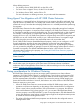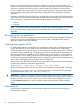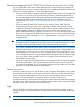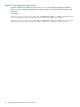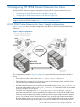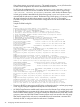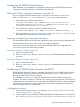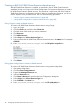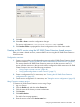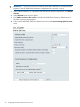HP 3PAR Cluster Extension Software Administrator Guide (5697-1429, March 2012)
Configuring HP 3PAR Cluster Extension
After installation, you must define the configuration setup using the HP 3PAR Cluster Extension
Configuration Tool for both RHCS and SLES HA cluster software.
Defining HP 3PAR configuration information using the CLI
You can configure HP 3PAR Cluster Extension using the CLI command clx3PARconfig.
Enter clx3PARconfig /?, or clx3PARconfig /help to view usage information.
1. Use the following command to add arrays:
clx3PARconfig ARRAY /ADD [{NAME=<array network name|array IP
ddress>PWF=<password file path>}] [{NAME=<array network name | array
IP address>PWF=<password file path>}]...]
2. Use the following command to add the available cluster nodes:
clx3PARconfig SERVER /ADD [NAME=servername] [NAME=servername...]
3. Use the procedures in “Importing and exporting configuration information” (page 47) to copy
the configuration information to the other cluster nodes.
Importing and exporting configuration information
The import feature allows you to define the configuration setup using an existing configuration file.
The export feature allows you to save a copy of an existing configuration.
Use the import and export features to copy the HP 3PAR Cluster Extension configuration file
(clx3PARcfg) from one cluster node to another.
Importing configuration settings using the CLI
1. Open a command window.
2. Enter clx3PARconfig IMPORT /FILE=filepath, where filepath specifies the file location
and name.
Exporting configuration settings using the CLI
1. Open a command window.
2. Enter clx3PARconfig EXPORT /FILE=filepath, where filepath specifies the file location
and name.
Configuring HP 3PAR Cluster Extension with RHCS
HP 3PAR Cluster Extension Software is integrated with the RHCS using an RHCS shared resource.
HP 3PAR Cluster Extension provides a resource agent script (clx3par.sh) that allows you to
manage HP 3PAR Cluster Extension resources.
The executable clx3PARlxcs is called by HP 3PAR Cluster Extension before volume group
activation. This checks the status of a Remote Copy volume group associated with a volume group
configured for use with an RHCS service. If necessary, HP 3PAR Cluster Extension takes appropriate
actions to allow access to the volume group's physical disks before attempting to activate and
mount the logical volume on a cluster node.
Configuration overview
1. Create an RHCS shared resource. For instructions, see “Creating an RHCS HP 3PAR Cluster
Extension shared resource” (page 48)
2. Create an RHCS service using the HP 3PAR Cluster Extension shared resource. For instructions,
see “Creating an RHCS service using the HP 3PAR Cluster Extension shared resource” (page 49)
Configuring HP 3PAR Cluster Extension 47