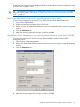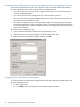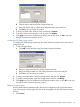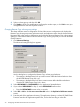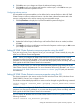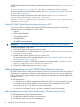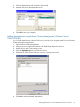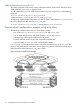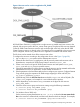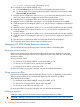HP 3PAR Cluster Extension Software Administrator Guide (5697-1429, March 2012)
Figure 6 Resource tree for service or application CLX_SHARE
HP 3PAR Cluster Extension is configured as a single resource to enable read/write access to the
physical disk resource used for the CLX_SHARE cluster group. The physical disk resource depends
on the HP 3PAR Cluster Extension resource and can be brought online only when the HP 3PAR
Cluster Extension resource is already online. The network card is not attached to this resource tree
and is configured with the CLX_SHARE service or application IP address and network name.
The file share can be started when all the resources are online.
To configure the resource according to the configuration shown in the Figure 5 (page 38):
1. Log in to the host3_DCB system with the Administrator account.
2. Create the file share service or application with all previously mentioned resources and its
dependencies, except the HP 3PAR Cluster Extension resource on host3_DCB.
3. Create a new resource of type HP 3PAR Cluster Extension and add systems host2_DCA,
host3_DCB and host4_DCB to its possible owners.
4. Change the restart behavior of the resource so that the resource can be restarted and that the
restart affects the service or application. Set the number of restarts to 0.
5. Edit the properties in the Parameters tab window to configure your resource. Configure Remote
Copy volume group, the respective HP 3PAR storage mapping for DCA and DCB, the
DC_A_Hosts, and the DC_B_Hosts.
6. (Optional step) Click the Pre/Post Exec button and add clxpre.exe with its full path. (The
clxpre.exe program is an example. It is not included with this product.
7. Add a dependency on the resource CLX_FILESHARE to the physical disk resource
Disk_3PAR_LUN25.
8. Check the cluster service group and resource settings using the following commands:
C:\>cluster group CLX_SHARE /prop
C:\>cluster resource CLX_FILESHARE /prop
9. For Windows Server 2003 only:
Set the resource property RestartAction to zero (0) or 2, or select the Do not restart check
box in the resource's Advanced tab, and then verify that the value has changed. For example,
C:\>cluster resource CLX_FILESHARE /prop RestartAction=0
Disaster-tolerant configuration example using a file share 39