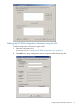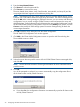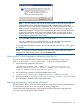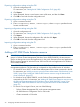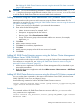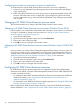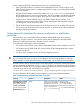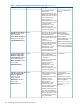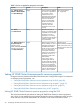HP 3PAR Cluster Extension Software Administrator Guide (5697-1429, March 2012)
Exporting configuration settings using the GUI
1. Open the configuration tool.
For instructions, see “Starting the HP 3PAR Configuration Tool” (page 20).
2. Click Export.
3. When prompted, choose a save location, enter a file name, and then click Save.
4. Click OK to save and close the configuration tool.
Exporting configuration settings using the CLI
1. Open a command window.
2. Enter clx3PARconfig EXPORT /FILE=filepath, where filepath specifies the save
location and file name.
Importing configuration settings using the GUI
1. Open the configuration tool.
2. For instructions, see “Starting the HP 3PAR Configuration Tool” (page 20).
3. Click Import.
4. When prompted, choose the configuration file, and then click Open.
5. Click OK to save and close the configuration tool.
Importing configuration settings using the CLI
1. Open a command window.
2. Enter clx3PARconfig IMPORT /FILE=filepath, where filepath specifies the file
location and name.
Adding a HP 3PAR Cluster Extension resource
IMPORTANT: In Cluster Administrator (Windows Server 2003), resources are added to resource
groups. In Failover Cluster Management (Windows Server 2008/2008 R2), the term resource
groups are changed to services and applications. In this guide, the term services and applications
refers to resource groups for Windows Server 2003 and services and applications for Windows
Server 2008/2008 R2.
To use 3PAR Cluster Extension, you must add an HP 3PAR Cluster Extension resource in the cluster
management application. The procedure to use depends on the installed version of Windows.
• For Windows Server 2003, use the Cluster Administrator GUI or cluster commands in the CLI.
For instructions, see “Adding a resource using the Cluster Administrator GUI (Windows Server
2003)” (page 25)or “Adding HP 3PAR Cluster Extension resource using the Microsoft CLI
cluster commands” (page 25).
• For Windows Server 2008/2008 R2, use the Failover Cluster Management GUI or cluster
commands in the CLI. For instructions, see “Adding HP 3PAR Cluster Extension resource using
the Failover Cluster Management GUI (Windows Server 2008/2008 R2)” (page 25) or
“Adding HP 3PAR Cluster Extension resource using the Microsoft CLI cluster commands”
(page 25).
• For Server Core or Hyper-V Server, use one of the following:
Failover Cluster Management GUI on the remote management station◦
◦ HP 3PAR Resource Configuration Tool on CLX nodes
◦ Cluster commands in CLX nodes
24 Configuring HP 3PAR Cluster Extension for Windows