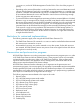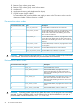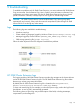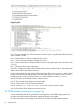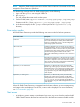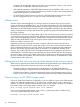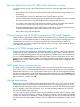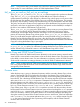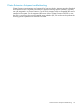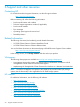HP 3PAR Cluster Extension Software Administrator Guide (5697-0925, May 2011)
5 Troubleshooting
To troubleshoot problems with HP 3PAR Cluster Extension, one must understand HP 3PAR Remote
Copy environments. See the Remote Copy User's Guide for more information on Remote Copy
configuration and volume group states. See the HP 3PAR Cluster Extension log for any cluster
specific information. However, it always keeps its own log files in its default log location.
CAUTION: HP 3PAR Cluster Extension cannot handle Remote Copy volume group states
automatically and correctly, if they result from manual manipulations (either through HP 3PAR
InForm GUI or CLI or through any other means).
Logs
The following logs are available for troubleshooting:
• Windows event logs
• Cluster related log messages logged by Windows Cluster (%ClusterLog%\cluster.log)
• Messages logged by Cluster Extension (%HPCLX_3PAR_PATH%\log\clxmscs.log)
• 3PAR storage system log file (sysmgr log file)
Follow the order depicted in the flow diagram to troubleshoot problems.
HP 3PAR Cluster Extension logs
The logging module of HP 3PAR Cluster Extension provides log messages to the cluster software
and to the HP 3PAR Cluster Extension log file. The HP 3PAR Cluster Extension log file includes
Remote copy volume group status information.
By default, the HP 3PAR Cluster Extension log file is located in the %ProgramFiles%\
Hewlett-Packard\Cluster Extension 3PAR\log\ directory.
To clear and reset the log file, for example, to reduce disk space usage, archive the log file and
then delete it. A new log file is automatically generated.
The following shows a typical log entry and description of the fields, including timestamps,
component IDs, and message IDs.
Logs 53