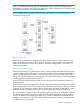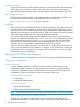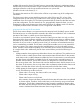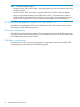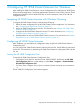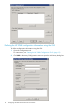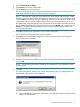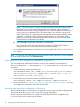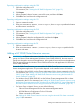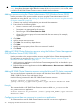HP 3PAR Cluster Extension Software Administrator Guide (5697-0925, May 2011)
2 Configuring HP 3PAR Cluster Extension for Windows
After installing HP 3PAR Cluster Extension, use the configuration tool to define the HP 3PAR Cluster
Extension setup configuration. Use Cluster Administrator (Windows Server 2003), Failover Cluster
Management (Windows Server 2008/2008 R2), or cluster commands in the CLI to add and
configure resources.
Integrating HP 3PAR Cluster Extension with Windows Clustering
To integrate HP 3PAR Cluster Extension with Windows Clustering:
1. Define the setup configuration for the HP 3PAR Cluster Extension application. For instructions,
see “Configuring HP 3PAR Cluster Extension” (page 15).
2. Add a HP 3PAR Cluster Extension resource. For instructions, see “Adding a HP 3PAR Cluster
Extension resource” (page 19).
3. Configure the HP 3PAR Cluster Extension resource. For more information, see “Configuring
HP 3PAR Cluster Extension resources” (page 21).
4. Add dependencies on the HP 3PAR Cluster Extension resource. For instructions, see “Adding
dependencies on a HP 3PAR Cluster Extension resource” (page 31).
Configuring HP 3PAR Cluster Extension
After installation, you must define the configuration setup using the HP 3PAR Cluster Extension
Configuration Tool.
You can configure HP 3PAR Cluster Extension with the GUI or the CLI. Use the following instructions
for the GUI. For instructions on performing HP 3PAR Cluster Extension configuration tasks with the
CLI, see .
Starting the HP 3PAR Configuration Tool
To start the HP 3PAR Cluster Extension Configuration Tool:
• ForWindows Server 2003 or Windows Server 2008/2008 R2: Double-click the HP 3PAR
CLX Configuration Tool icon on the desktop, or select Start > Programs > Hewlett-Packard >
HP 3PAR CLX Configuration Tool.
• For Server Core or Hyper-V Server: Open a command window and enter CLX3PARCONFIG
–I.
The HP 3PAR CLX Configuration Tool window appears.
Integrating HP 3PAR Cluster Extension with Windows Clustering 15