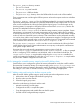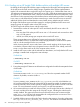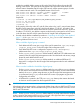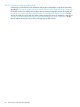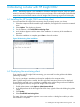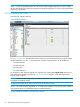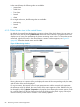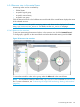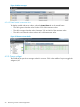HP Insight Cluster Management Utility v7.2 User Guide
Table Of Contents
- HP Insight Cluster Management Utility v7.2
- Contents
- 1 Overview
- 2 Installing and upgrading HP Insight CMU
- 2.1 Installing HP Insight CMU
- 2.1.1 Management node hardware requirements
- 2.1.2 Disk space requirements
- 2.1.3 Support for non-HP servers
- 2.1.4 Planning for compute node installation
- 2.1.5 Firmware upgrade requirements
- 2.1.6 Configuring the local smart array card
- 2.1.7 Configuring the management cards
- 2.1.8 Configuring the BIOS
- 2.2 Preparing for installation
- 2.3 Installation procedures
- 2.4 Installing HP Insight CMU with high availability
- 2.5 Upgrading HP Insight CMU
- 2.5.1 Upgrading to v7.2 important information
- 2.5.2 Dependencies
- 2.5.3 Stopping the HP Insight CMU service
- 2.5.4 Upgrading Java Runtime Environment
- 2.5.5 Removing the previous HP Insight CMU package
- 2.5.6 Installing the HP Insight CMU v7.2 package
- 2.5.7 Installing your HP Insight CMU license
- 2.5.8 Restoring the previous HP Insight CMU configuration
- 2.5.9 Configuring the updated UP Insight CMU
- 2.5.10 Starting HP Insight CMU
- 2.5.11 Deploying the monitoring client
- 2.6 Saving the HP Insight CMU database
- 2.7 Restoring the HP Insight CMU database
- 2.1 Installing HP Insight CMU
- 3 Launching the HP Insight CMU GUI
- 4 Defining a cluster with HP Insight CMU
- 5 Provisioning a cluster with HP Insight CMU
- 5.1 Logical group management
- 5.2 Autoinstall
- 5.3 Backing up
- 5.4 Cloning
- 5.5 Node static info
- 5.6 Rescan MAC
- 5.7 HP Insight CMU image editor
- 5.8 HP Insight CMU diskless environments
- 5.8.1 Overview
- 5.8.2 The system-config-netboot diskless method
- 5.8.2.1 Operating systems supported
- 5.8.2.2 Installing the operating system on the management node and the golden node
- 5.8.2.3 Modifying the TFTP server configuration
- 5.8.2.4 Populating the HP Insight CMU database
- 5.8.2.5 Creating a diskless image
- 5.8.2.6 Creating a diskless logical group
- 5.8.2.7 Adding nodes into the logical group
- 5.8.2.8 Booting the compute nodes
- 5.8.2.9 Understanding the structure of a diskless image
- 5.8.2.10 Customizing your diskless image
- 5.8.2.11 Best practices for diskless clusters
- 5.8.3 The HP Insight CMU oneSIS diskless method
- 5.8.3.1 Operating systems supported
- 5.8.3.2 Enabling oneSIS support
- 5.8.3.3 Preparing the HP Insight CMU management node
- 5.8.3.4 Preparing the golden node
- 5.8.3.5 Capturing and customizing a oneSIS diskless image
- 5.8.3.6 Manage the writeable memory usage by the oneSIS diskless clients
- 5.8.3.7 Adding nodes and booting the diskless compute nodes
- 5.8.4 Scaling out an HP Insight CMU diskless solution with multiple NFS servers
- 6 Monitoring a cluster with HP Insight CMU
- 6.1 Installing the HP Insight CMU monitoring client
- 6.2 Deploying the monitoring client
- 6.3 Monitoring the cluster
- 6.4 Stopping HP Insight CMU monitoring
- 6.5 Customizing HP Insight CMU monitoring, alerting, and reactions
- 6.5.1 Action and alert files
- 6.5.2 Actions
- 6.5.3 Alerts
- 6.5.4 Alert reactions
- 6.5.5 Modifying the sensors, alerts, and alert reactions monitored by HP Insight CMU
- 6.5.6 Using collectl for gathering monitoring data
- 6.5.7 Monitoring GPUs and coprocessors
- 6.5.8 Monitoring HP Insight CMU alerts in HP Systems Insight Manager
- 6.5.9 Extended metric support
- 7 Managing a cluster with HP Insight CMU
- 7.1 Unprivileged user menu
- 7.2 Administrator menu
- 7.3 SSH connection
- 7.4 Management card connection
- 7.5 Virtual serial port connection
- 7.6 Shutdown
- 7.7 Power off
- 7.8 Boot
- 7.9 Reboot
- 7.10 Change UID LED status
- 7.11 Multiple windows broadcast
- 7.12 Single window pdsh
- 7.13 Parallel distributed copy (pdcp)
- 7.14 User group management
- 7.15 HP Insight firmware management
- 7.16 Customizing the GUI menu
- 7.17 HP Insight CMU CLI
- 8 Advanced topics
- 9 Support and other resources
- A Troubleshooting
- HP Insight CMU manpages
- cmu_boot(8)
- cmu_show_nodes(8)
- cmu_show_logical_groups(8)
- cmu_show_network_entities(8)
- cmu_show_user_groups(8)
- cmu_show_archived_user_groups(8)
- cmu_add_node(8)
- cmu_add_network_entity(8)
- cmu_add_logical_group(8)
- cmu_add_to_logical_group_candidates(8)
- cmu_add_user_group(8)
- cmu_add_to_user_group(8)
- cmu_change_active_logical_group(8)
- cmu_change_network_entity(8)
- cmu_del_from_logical_group_candidates(8)
- cmu_del_from_network_entity(8)
- cmu_del_archived_user_groups(8)
- cmu_del_from_user_group(8)
- cmu_del_logical_group(8)
- cmu_del_network_entity(8)
- cmu_del_node(8)
- cmu_del_snapshots(8)
- cmu_del_user_group(8)
- cmu_console(8)
- cmu_power(8)
- cmu_custom_run(8)
- cmu_clone(8)
- cmu_backup(8)
- cmu_scan_macs(8)
- cmu_rescan_mac(8)
- cmu_mod_node(8)
- cmu_monstat(8)
- cmu_image_open(8)
- cmu_image_commit(8)
- cmu_config_nvidia(8)
- cmu_config_amd(8)
- cmu_config_intel(8)
- cmu_mgt_config(8)
- cmu_firmware_mgmt(8)
- cmu_monitoring_dump(8)
- cmu_rename_archived_user_group(8)
- Glossary
- Index
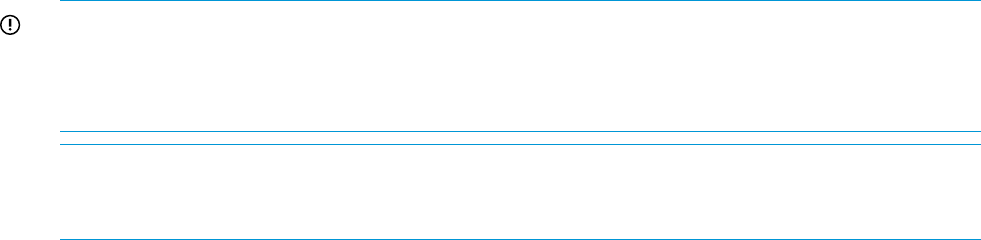
enables the scalable diskless support in HP Insight CMU. Edit this file and insert the NFS
topology of the cluster. The syntax of this file supports HP Insight CMU node names and
network entities. Remember that HP Insight CMU network entities represent groups of nodes
on a common network switch. The acceptable formats of this file are:
<NFS server A IP address> <nodeA1> <nodeA2> <nodeA3> ... <nodeAN>
<NFS server B IP address> <NEB1> <NEB2> ... <NEBN>
<NFS server C IP address> <nodeC1> <NEC2> <nodeC3> ... <NECN>
Sample file:
[root@head ~]# cat /opt/cmu/etc/cmu_diskless_nfs_servers
172.20.0.5 n06 n07 rack1
172.20.0.50 encl3 encl4
[root@head ~]#
In this sample, node n06, node n07, and all of the nodes in the 'rack1' network entity obtain
the NFS-root file system from node n05 which has IP address 172.20.0.5. All nodes in the
'encl3' and 'encl4' network entities obtain the NFS-root file system from node n50, which has
IP address 172.20.0.50. Any diskless compute nodes that are not assigned to an NFS server
in this file obtain the NFS-root file system from the HP Insight CMU management node.
6. Proceed with the diskless installation procedure in “Populating the HP Insight CMU database”
(page 71). If the /opt/cmu/etc/cmu_diskless_nfs_servers file is detected, the
following additional actions occur:
When a diskless logical group is created
• Each additional NFS server gets a copy of the root file system from /opt/cmu/image/
<logical_group_name> on the HP Insight CMU management node.
• Each additional NFS server is configured to export the root/ and snapshot/
subdirectories from /opt/cmu/image/<logical_group_name>
• For the system-config-netboot diskless method, additional TFTP subdirectories are
created on the HP Insight CMU management node to host the kernel and memory image
booted by each additional NFS server.
• For the system-config-netboot diskless method, an additional PXE-boot OS
description is configured on the HP Insight CMU management node for each additional
NFS server.
When a node is added to the diskless logical group
• For the system-config-netboot diskless method, a copy of the snapshot directory
for this node is sent to the NFS server that will be serving this node. For the oneSIS diskless
method, the onesis golden image directory on the HP Insight CMU management node
is synchronized (using rsync) with the other NFS servers to propagate any per-node
changes that were made.
• A PXE-boot file is created in the TFTP pxelinux.cfg directory that instructs the kernel
to obtain its root file system from the assigned NFS server.
IMPORTANT:
When booting the computes nodes in a large-scale diskless cluster, only one DHCP and TFTP server
are available for the cluster. HP recommends booting no more than 256 nodes at a time to avoid
DHCP and TFTP timeouts.
NOTE: For the system-config-netboot diskless method, any data written from the compute
nodes is stored on the respective NFS server for each node. HP Insight CMU does not aggregate
this data back to the HP Insight CMU management node.
5.8 HP Insight CMU diskless environments 83